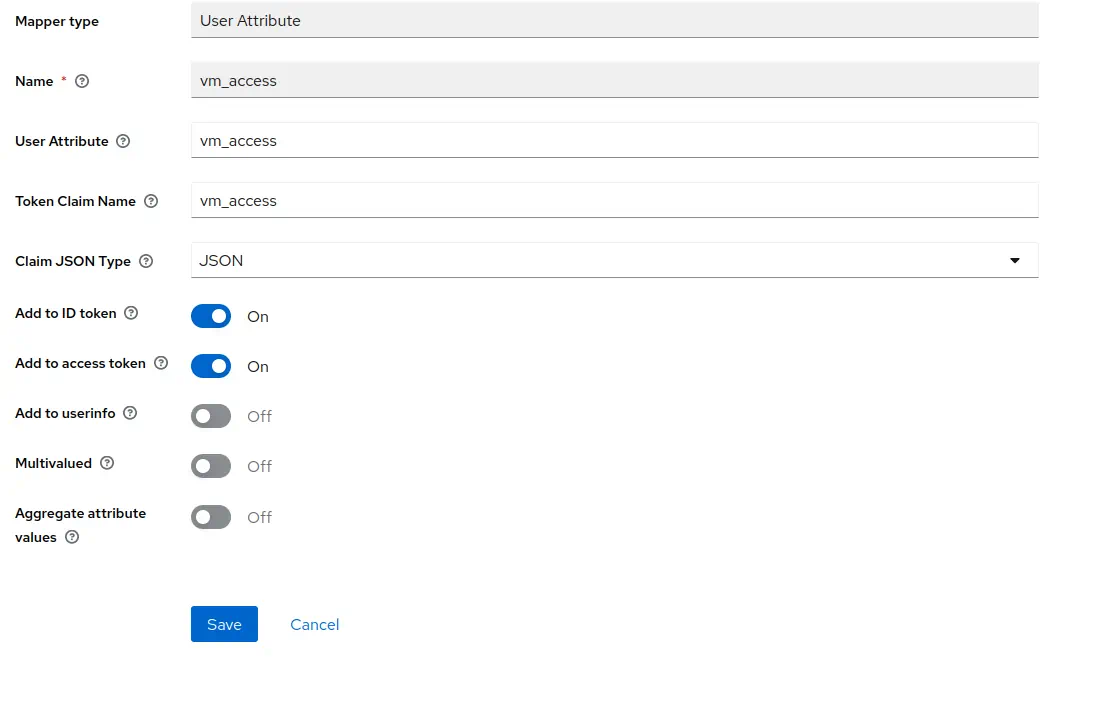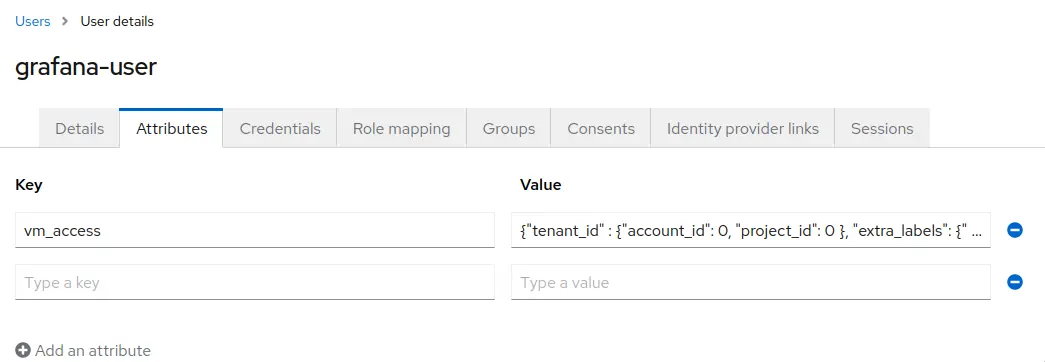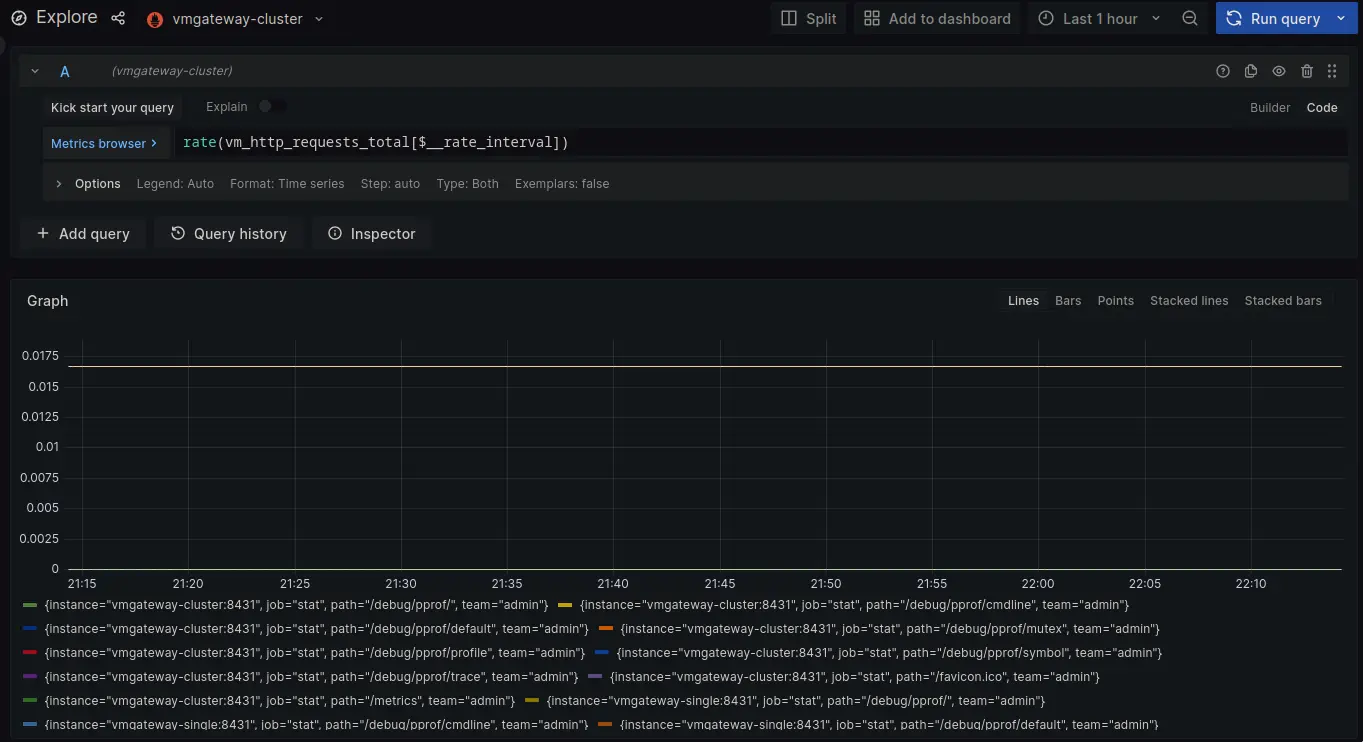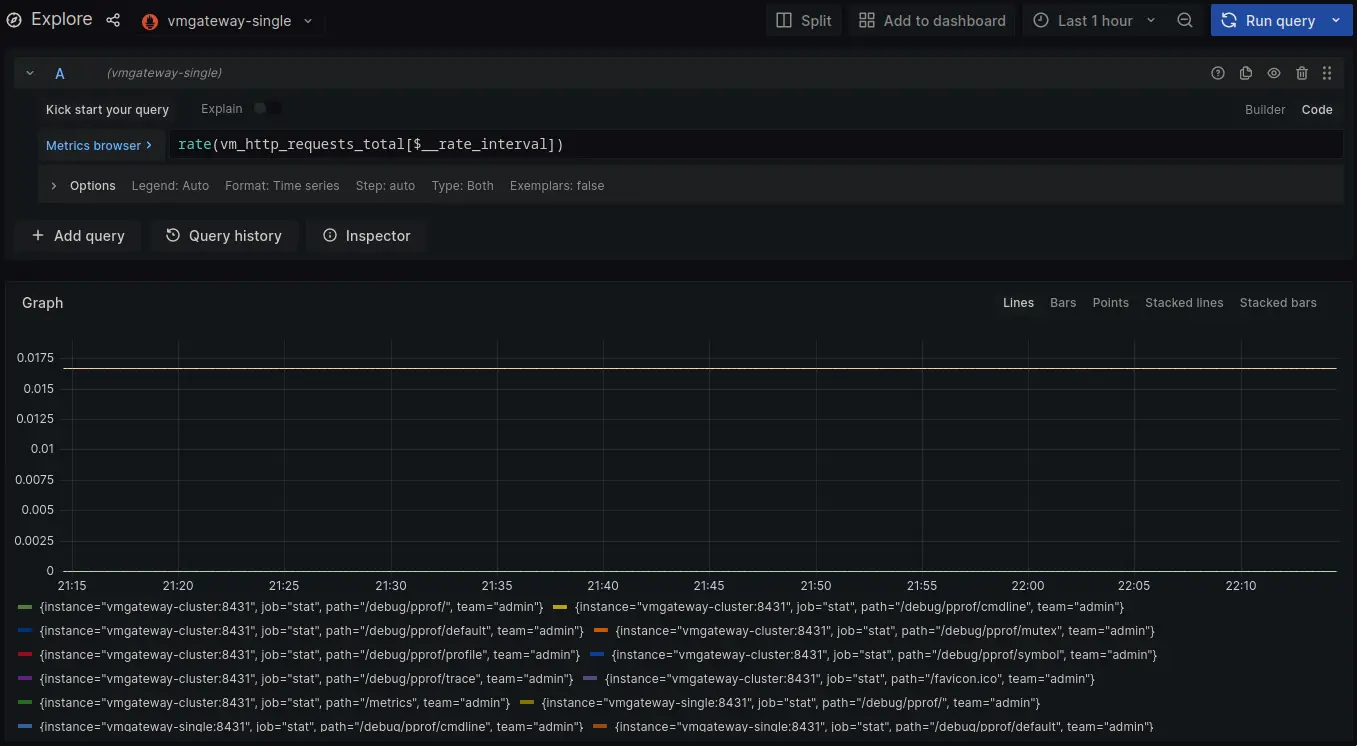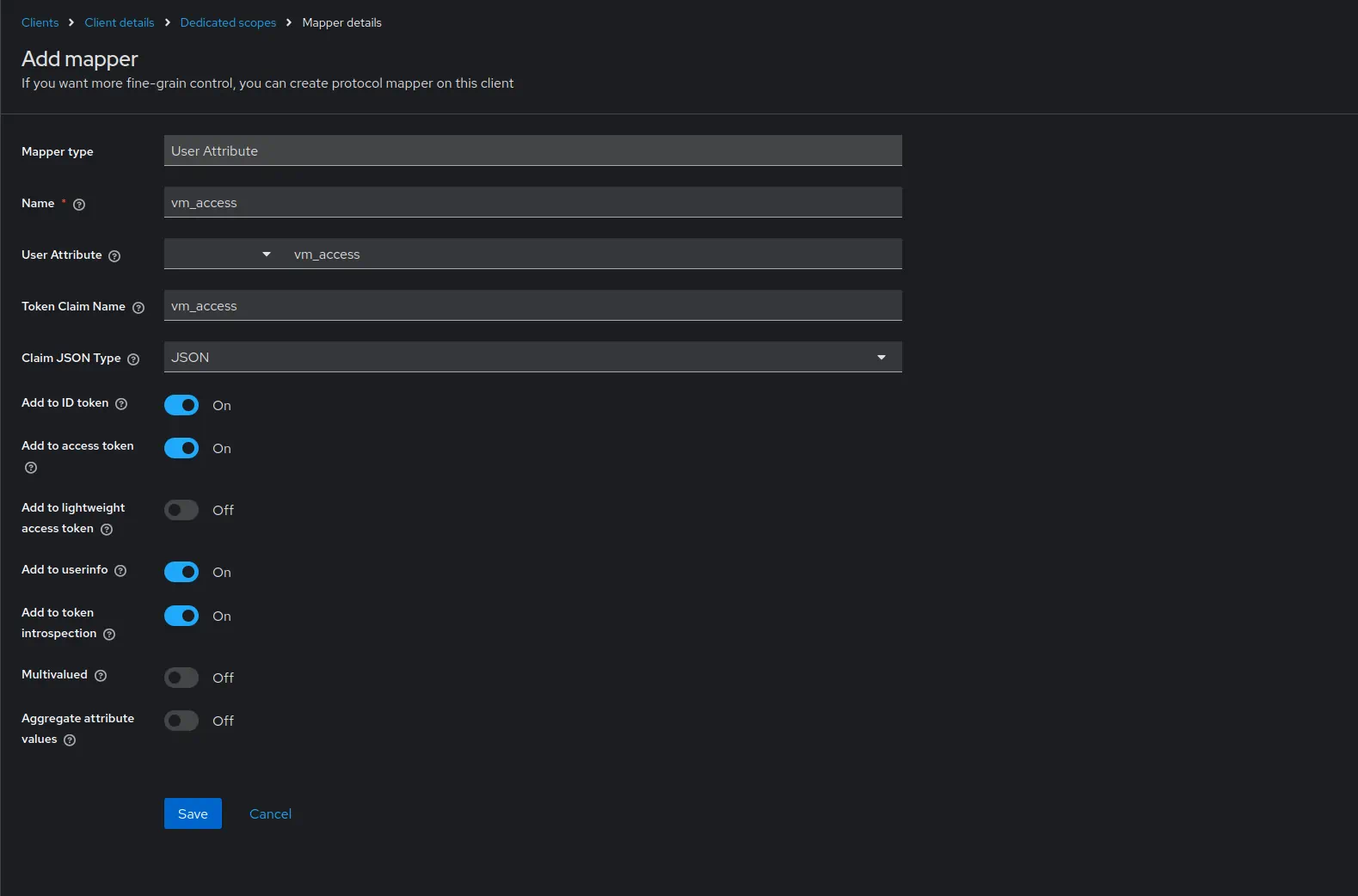Using Grafana with vmgateway is a great way to provide multi-tenant access to your metrics. vmgateway provides a way to authenticate users using JWT tokens issued by an external identity provider. Those tokens can include information about the user and the tenant they belong to, which can be used to restrict access to metrics to only those that belong to the tenant.
Prerequisites #
- Identity service that can issue JWT tokens
- Grafana
- VictoriaMetrics single-node or cluster version
- vmgateway
- An active license key. You can obtain a trial license key here .
Configure identity service #
The identity service must be able to issue JWT tokens with the following vm_access claim:
{
"vm_access": {
"tenant_id": {
"account_id": 0,
"project_id": 0
}
}
}
See details about all supported options in the vmgateway documentation .
Configuration example for Keycloak #
Keycloak is an open source identity service that can be used to issue JWT tokens.
Log in with admin credentials to your Keycloak instance
Go to
Clients->Create.
UseOpenID ConnectasClient Type.
SpecifygrafanaasClient ID.
ClickNext.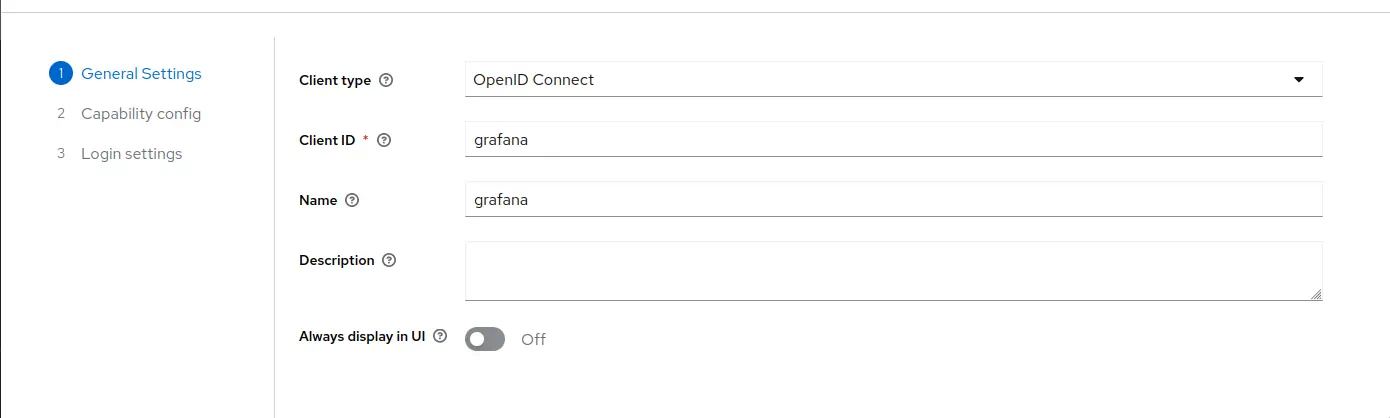
Enable
Client authentication.
EnableAuthorization.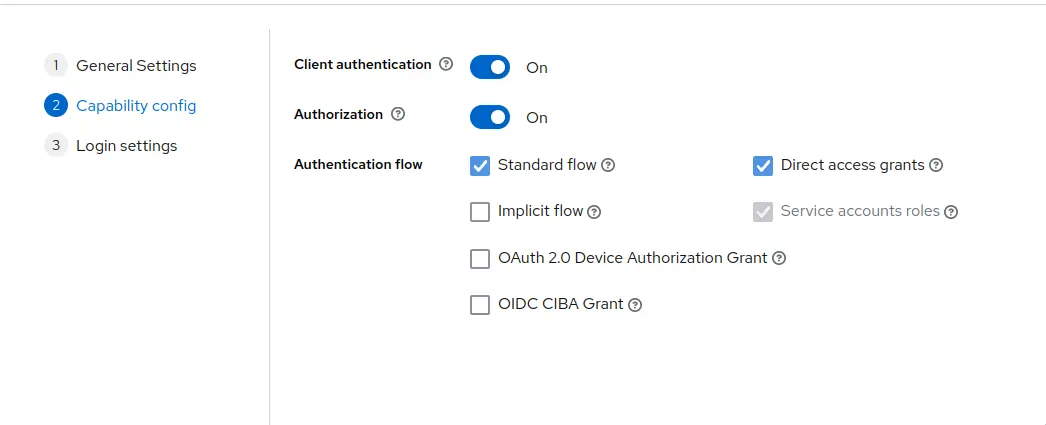 Click
Click Next.Add Grafana URL as
Root URL. For example,http://localhost:3000/.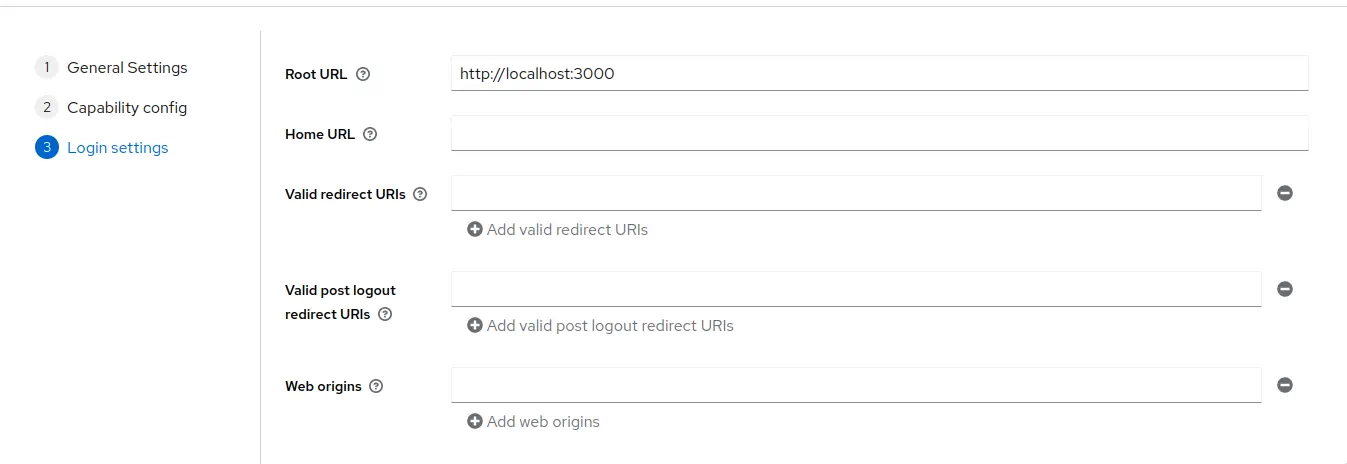 Click
Click Save.Go to
Clients->grafana->Credentials.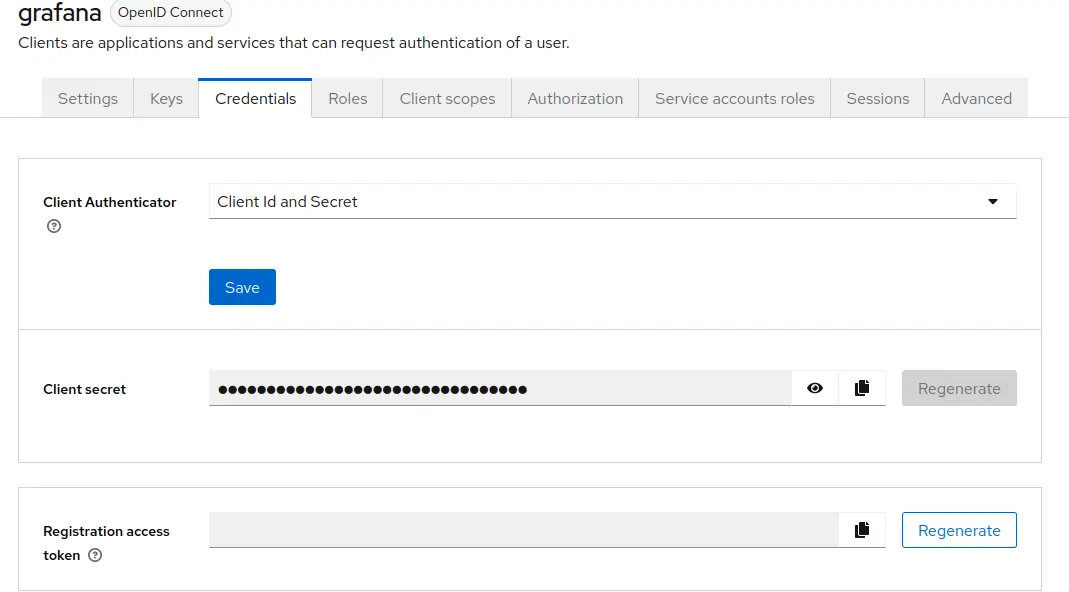 Copy the value of
Copy the value of Client secret. It will be used later in Grafana configuration.Go to
Clients->grafana->Client scopes.
Click atgrafana-dedicated->Configure a new mapper->User attribute.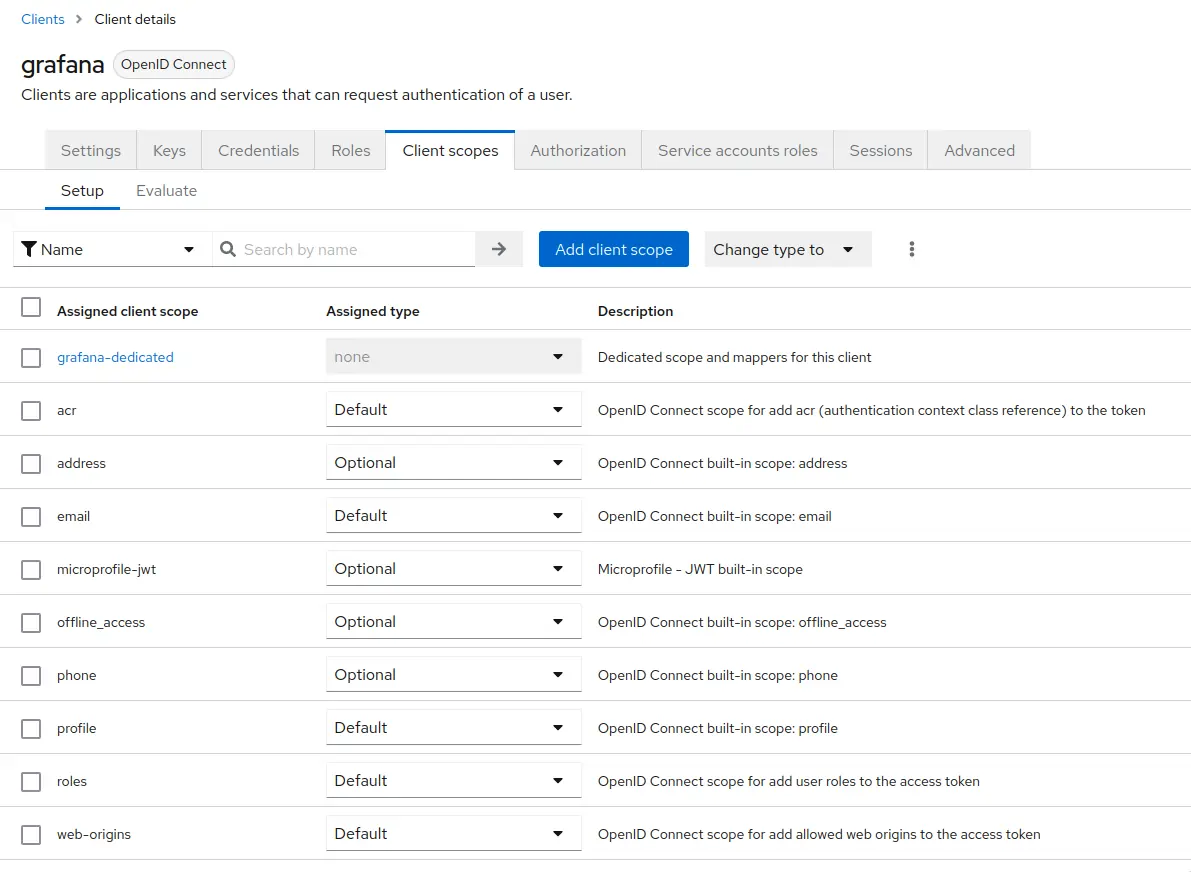
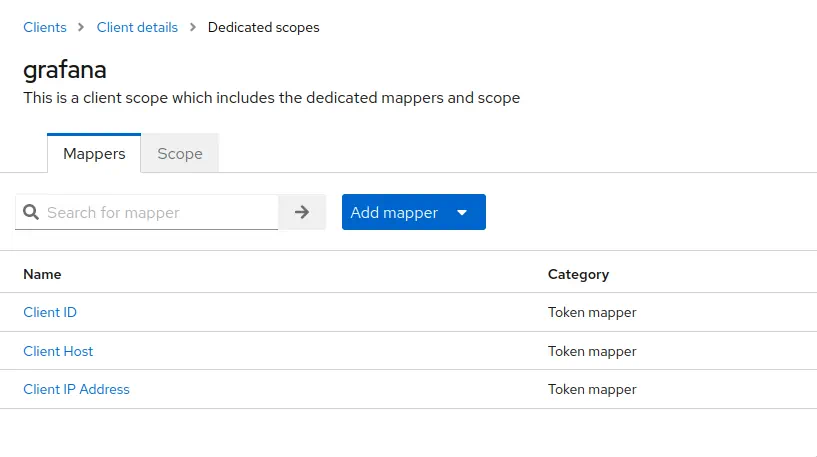 Configure the mapper as follows
Configure the mapper as followsNameasvm_access.Token Claim Nameasvm_access.User Attributeasvm_access.Claim JSON TypeasJSON. EnableAdd to ID tokenandAdd to access token.
Go to
Realm settings->User profile.
ClickCreate attribute.
Specifyvm_accessasAttribute [Name].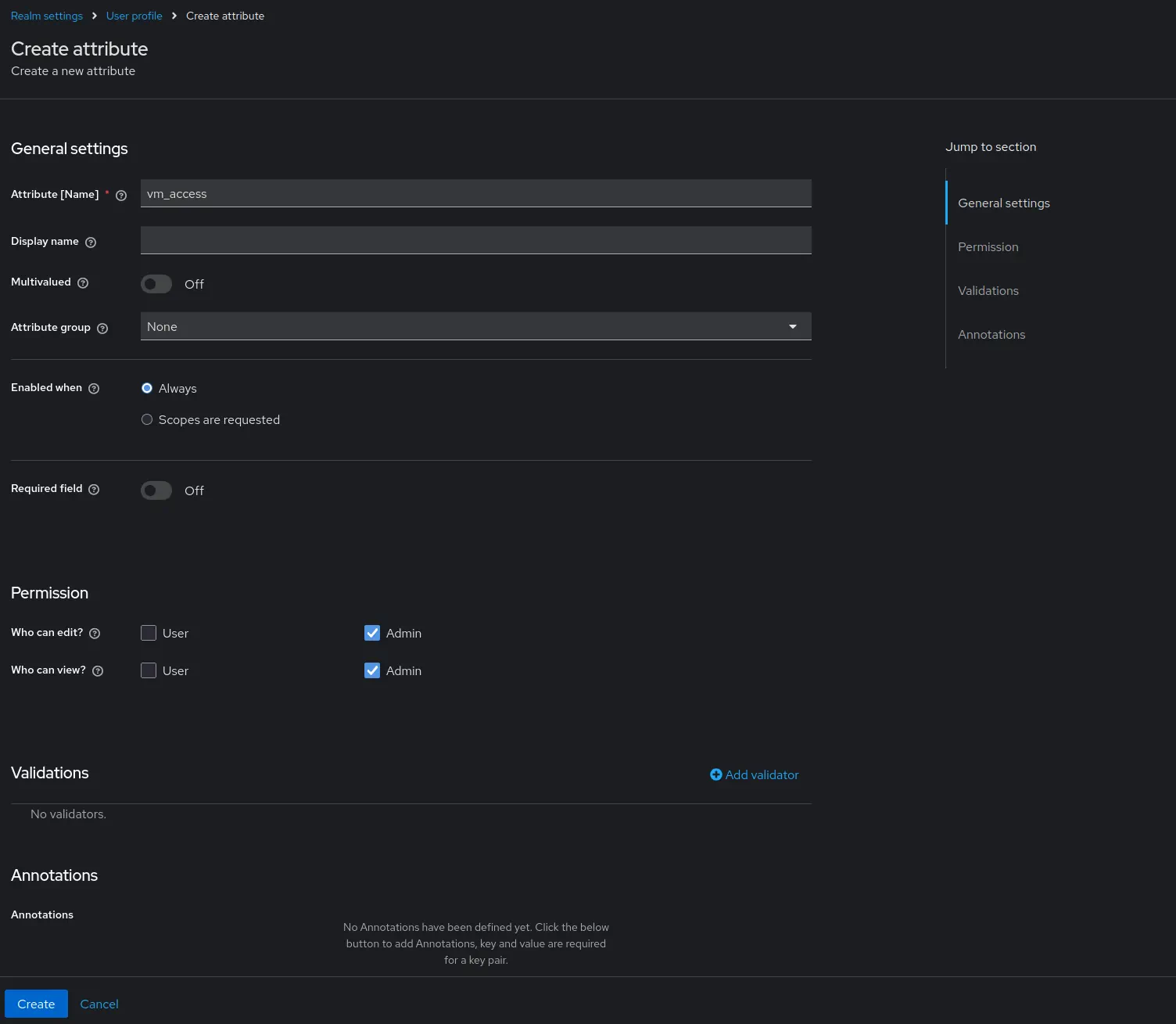 Click
Click Save.Go to
Users-> select user to configure.
Modify value ofvm_accessattribute.
For the purpose of this example, we will use 2 users:
Configure grafana #
To forward JWT tokens Grafana must be configured to use OpenID Connect authentication as follows:
[auth.generic_oauth]
enabled = true
allow_sign_up = true
name = keycloak
client_id = {CLIENT_ID_FROM_IDENTITY_PROVIDER}
client_secret = {SECRET_FROM_IDENTITY_PROVIDER}
scopes = openid profile email
auth_url = http://localhost:3001/realms/{KEYCLOAK_REALM}/protocol/openid-connect/auth
token_url = http://localhost:3001/realms/{KEYCLOAK_REALM}/protocol/openid-connect/token
api_url = http://localhost:3001/realms/{KEYCLOAK_REALM}/protocol/openid-connect/userinfo
After restarting Grafana with the new config you should be able to log in using your identity provider.
Start vmgateway #
Multi-tenant access for VictoriaMetrics cluster #
Now starting vmgateway with enabled authentication is as simple as adding the -enable.auth=true flag.
In order to enable multi-tenant access, you must also specify the -clusterMode=true flag.
./bin/vmgateway \
-licenseFile=./vm-license.key
-enable.auth=true \
-clusterMode=true \
-write.url=http://localhost:8480 \
-read.url=http://localhost:8481
With this configuration vmgateway will use the vm_access claim from the JWT token to restrict access to metrics.
For example, if the JWT token contains the following vm_access claim:
{
"vm_access": {
"tenant_id": {
"account_id": 0,
"project_id": 0
}
}
}
Note: in case project_id is not specified, default value 0 is used.
Then vmgateway will proxy request to an endpoint with the following path:
http://localhost:8480/select/0:0/
This allows to restrict access to specific tenants without having to create separate datasources in Grafana, or manually managing access at another proxy level.
Multi-tenant access for single-node VictoriaMetrics #
In order to use multi-tenant access with single-node VictoriaMetrics, you can use token claims such as extra_labels
or extra_filters filled dynamically by using Identity Provider’s user information.
vmgateway uses those claims and
enhanced Prometheus querying API
to provide additional filtering capabilities.
For example, the following claims can be used to restrict user access to specific metrics:
{
"vm_access": {
"extra_labels": {
"team": "dev"
},
"extra_filters": ["{env=~\"aws|gcp\",cluster!=\"production\"}"]
}
}
This will add the following query args to the proxied request:
extra_labels=team=devextra_filters={env=~"aws|gcp",cluster!="production"}
With this configuration VictoriaMetrics will add the following filters to every query: {team="dev", env=~"aws|gcp", cluster!="production"}.
So when user will try to query vm_http_requests_total query will be transformed to vm_http_requests_total{team="dev", env=~"aws|gcp", cluster!="production"}.
Token signature verification #
It is also possible to enable
JWT token signature verification
at
vmgateway.
To do this by using OpenID Connect discovery endpoint you need to specify the -auth.oidcDiscoveryEndpoints flag. For example:
./bin/vmgateway \
-licenseFile=./vm-license.key
-enable.auth=true \
-clusterMode=true \
-write.url=http://localhost:8480 \
-read.url=http://localhost:8481
-auth.oidcDiscoveryEndpoints=http://localhost:3001/realms/master/.well-known/openid-configuration
Now vmgateway will print the following message on startup:
2023-03-13T14:45:31.552Z info VictoriaMetrics/app/vmgateway/main.go:154 using 2 keys for JWT token signature verification
That means that vmgateway has successfully fetched the public keys from the OpenID Connect discovery endpoint.
It is also possible to provide the public keys directly via the -auth.publicKeys flag. See the
vmgateway documentation
for details.
Use Grafana to query metrics #
Create a new Prometheus datasource in Grafana with the following URL http://<vmgateway>:8431.
URL should point to the vmgateway instance.
In the “Type and version” section it is recommended to set the type to “Prometheus” and the version to at least “2.24.x”:
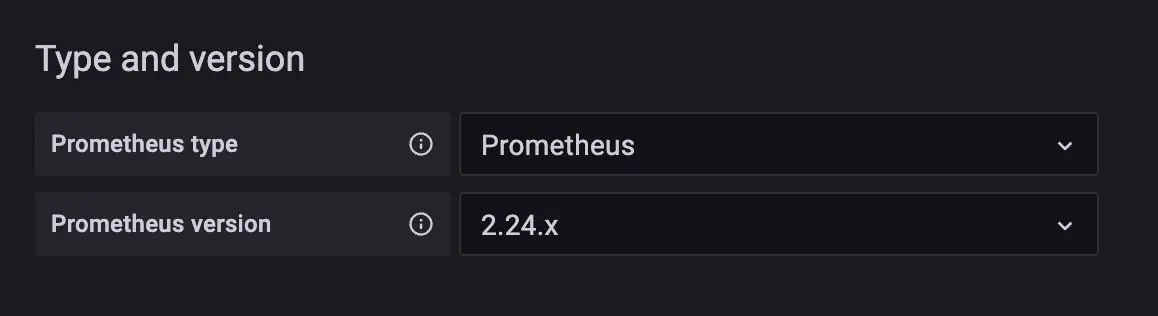
This allows Grafana to use a more efficient API to get label values.
You can also use VictoriaMetrics Grafana datasource plugin. See installation instructions here .
Enable Forward OAuth identity flag.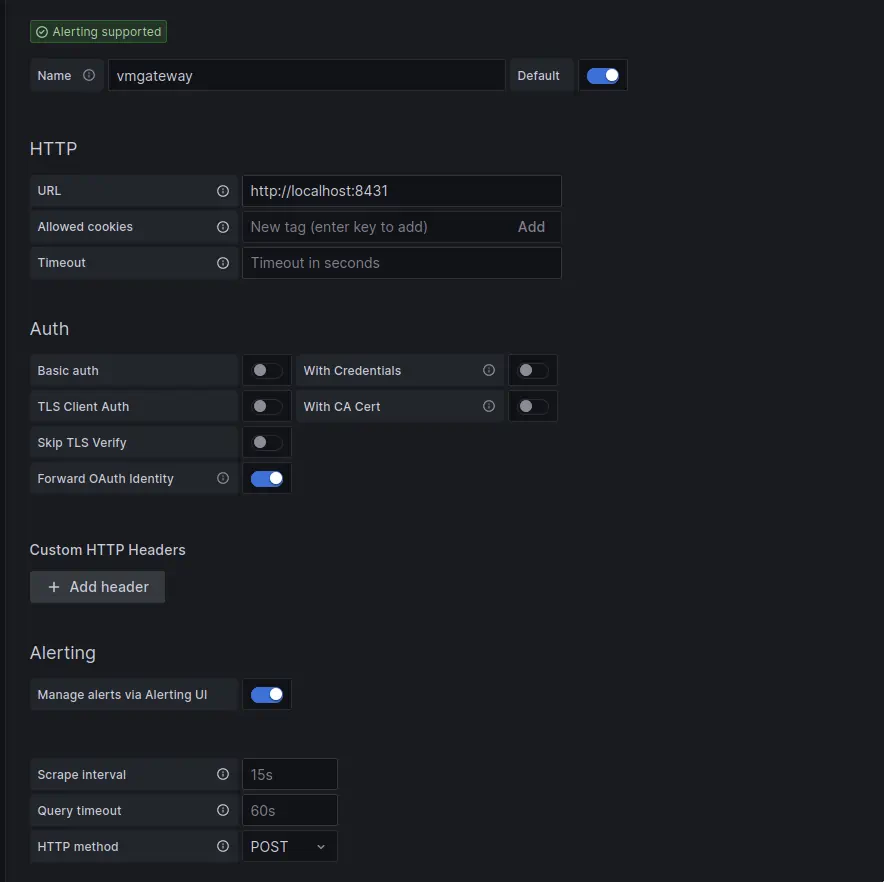
Now you can use Grafana to query metrics from the specified tenant.
Users with vm_access claim will be able to query metrics from the specified tenant.
Test multi-tenant access #
For the test purpose we will setup the following services as docker-compose manifest:
- Grafana
- Keycloak
- vmagent to generate test metrics
- VictoriaMetrics cluster
- vmgateway configured to work in cluster mode
- VictoriaMetrics single node
- vmgateway configured to work in single node mode
version: '3'
services:
keycloak:
image: quay.io/keycloak/keycloak:26.1
command:
- start-dev
ports:
- 3001:8080
environment:
KC_BOOTSTRAP_ADMIN_USERNAME: admin
KC_BOOTSTRAP_ADMIN_PASSWORD: change_me
grafana:
image: grafana/grafana:11.5.2
network_mode: host
volumes:
- ./grafana.ini:/etc/grafana/grafana.ini
- grafana_data:/var/lib/grafana/
vmsingle:
image: victoriametrics/victoria-metrics:v1.132.0
command:
- -httpListenAddr=0.0.0.0:8429
vmstorage:
image: victoriametrics/vmstorage:v1.132.0-cluster
vminsert:
image: victoriametrics/vminsert:v1.132.0-cluster
command:
- -storageNode=vmstorage:8400
- -httpListenAddr=0.0.0.0:8480
vmselect:
image: victoriametrics/vmselect:v1.132.0-cluster
command:
- -storageNode=vmstorage:8401
- -httpListenAddr=0.0.0.0:8481
vmagent:
image: victoriametrics/vmagent:v1.132.0
volumes:
- ./scrape.yaml:/etc/vmagent/config.yaml
command:
- -promscrape.config=/etc/vmagent/config.yaml
- -remoteWrite.url=http://vminsert:8480/insert/0/prometheus/api/v1/write
- -remoteWrite.url=http://vmsingle:8429/api/v1/write
vmgateway-cluster:
image: victoriametrics/vmgateway:v1.132.0-enterprise
ports:
- 8431:8431
volumes:
- ./vm-license.key:/opt/vm-license.key
command:
- -licenseFile=/opt/vm-license.key
- -license.forceOffline=true
- -enable.auth=true
- -clusterMode=true
- -write.url=http://vminsert:8480
- -read.url=http://vmselect:8481
- -httpListenAddr=0.0.0.0:8431
- -auth.oidcDiscoveryEndpoints=http://keycloak:8080/realms/master/.well-known/openid-configuration
vmgateway-single:
image: victoriametrics/vmgateway:v1.132.0-enterprise
ports:
- 8432:8431
volumes:
- ./vm-license.key:/opt/vm-license.key
command:
- -licenseFile=/opt/vm-license.key
- -enable.auth=true
- -write.url=http://vmsingle:8429
- -read.url=http://vmsingle:8429
- -httpListenAddr=0.0.0.0:8431
- -auth.oidcDiscoveryEndpoints=http://keycloak:8080/realms/master/.well-known/openid-configuration
volumes:
grafana_data:
For the test purpose vmagent will be configured to scrape metrics from the following targets(scrape.yaml contents):
scrape_configs:
- job_name: stat
metric_relabel_configs:
- if: "{instance =~ 'vmgateway.*'}"
action: replace
target_label: team
replacement: admin
- if: "{instance =~ 'localhost.*'}"
action: replace
target_label: team
replacement: dev
static_configs:
- targets:
- localhost:8429
- vmgateway-single:8431
- vmgateway-cluster:8431
Relabeling rules will add the team label to the scraped metrics in order to test multi-tenant access.
Metrics from localhost will be labeled with team=dev and metrics from vmgateway will be labeled with team=admin.
vmagent will write data into VictoriaMetrics single-node and cluster(with tenant 0:0).
Grafana datasources configuration will be the following:
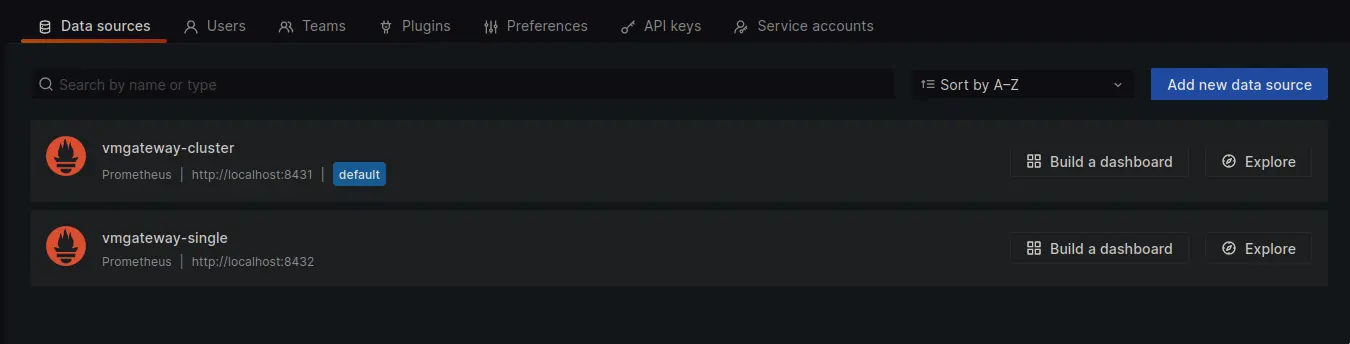
Let’s login as user with team=dev labels limitation set via claims.
Using vmgateway-cluster results into No data response as proxied request will go to tenant 0:1.
Since vmagent is only configured to write to 0:0 No data is an expected response.
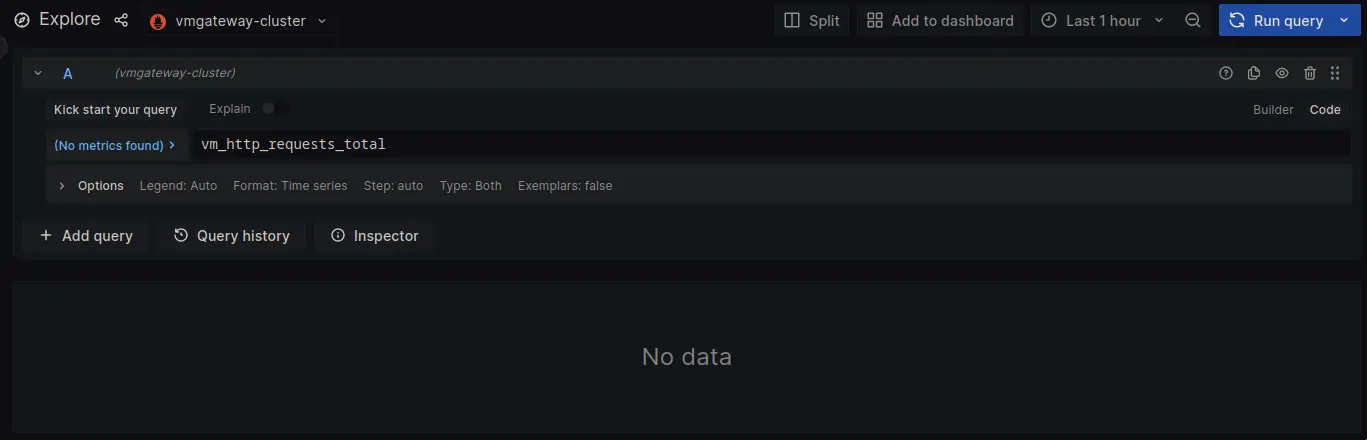
Switching to vmgateway-single does have data. Note that it is limited to metrics with team=dev label.
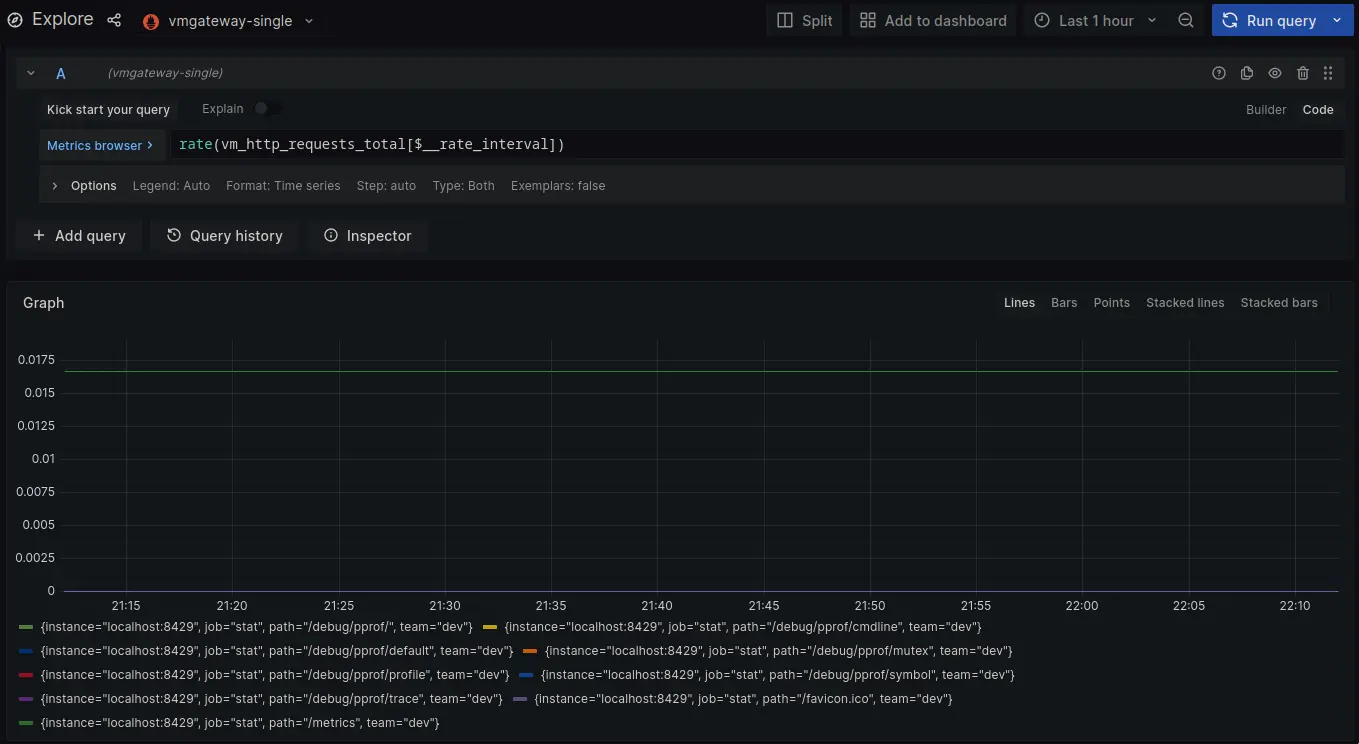
Now lets login as user with team=admin.
Both cluster and single node datasources now return metrics for team=admin.
Using oAuth for remote write with vmagent #
vmagent can be configured to use oAuth for remote write. This is in order to add authentication to the write requests.
In order to create a client for vmagent to use, follow the steps below:
Log in with admin credentials to your Keycloak instance
Go to
Clients->Create.
UseOpenID ConnectasClient Type.
SpecifyvmagentasClient ID.
ClickNext.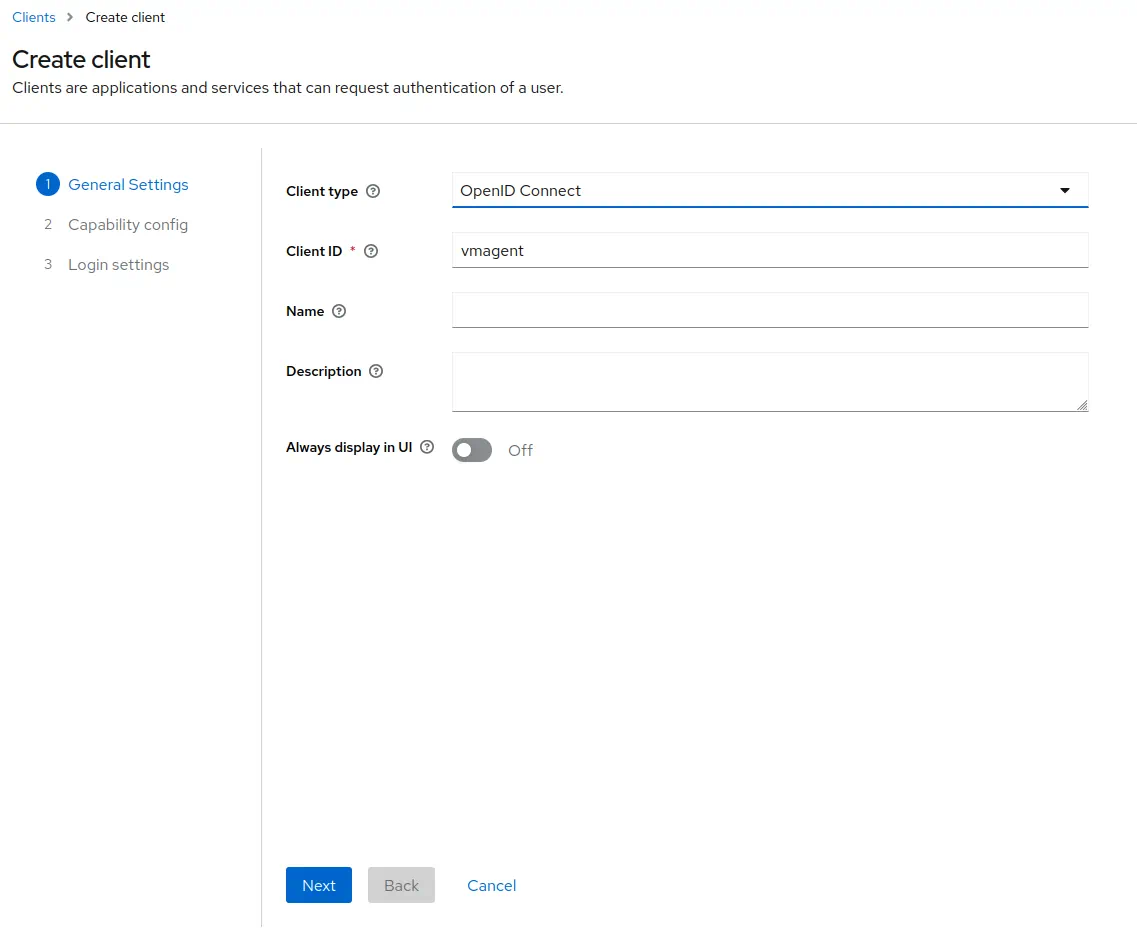
Enable
Client authentication.
EnableAuthorization.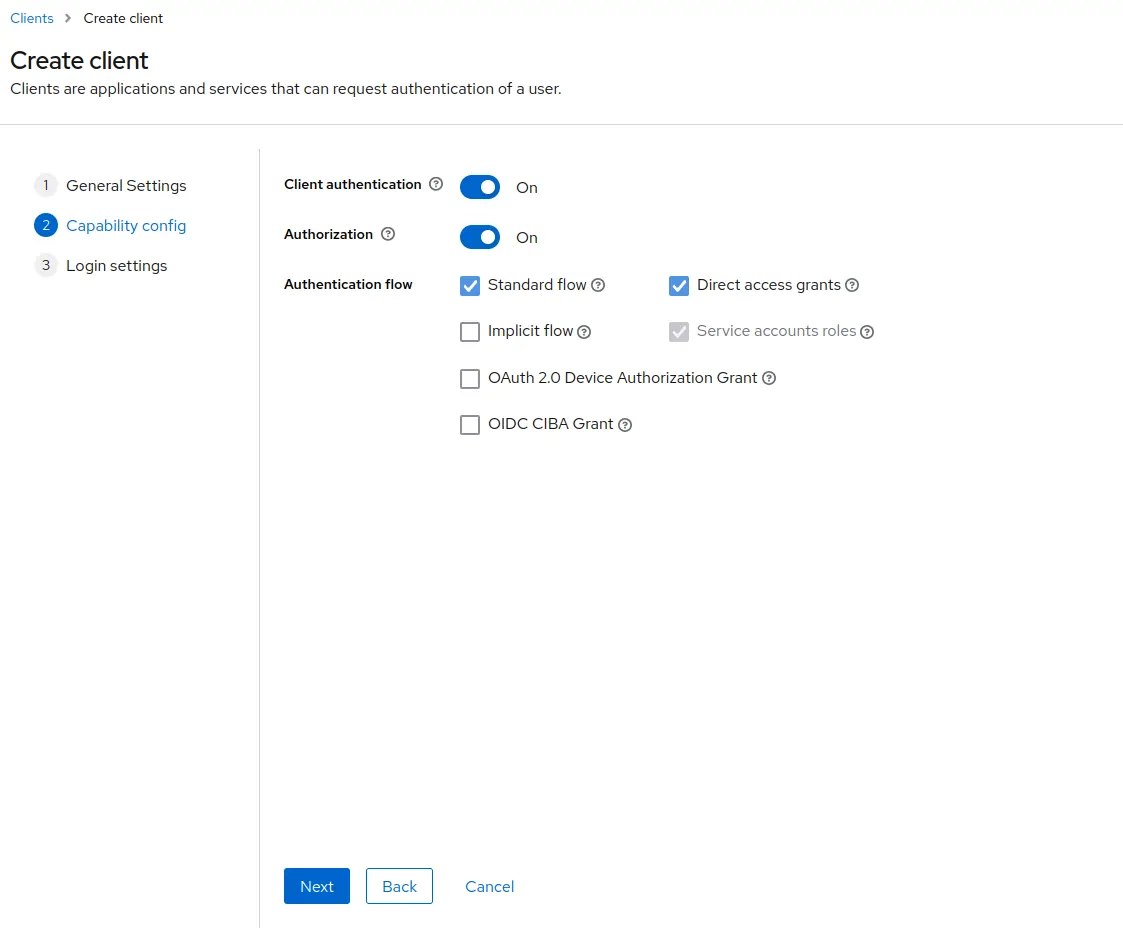 Click
Click Next.Leave URLs section empty as vmagent will not use any.
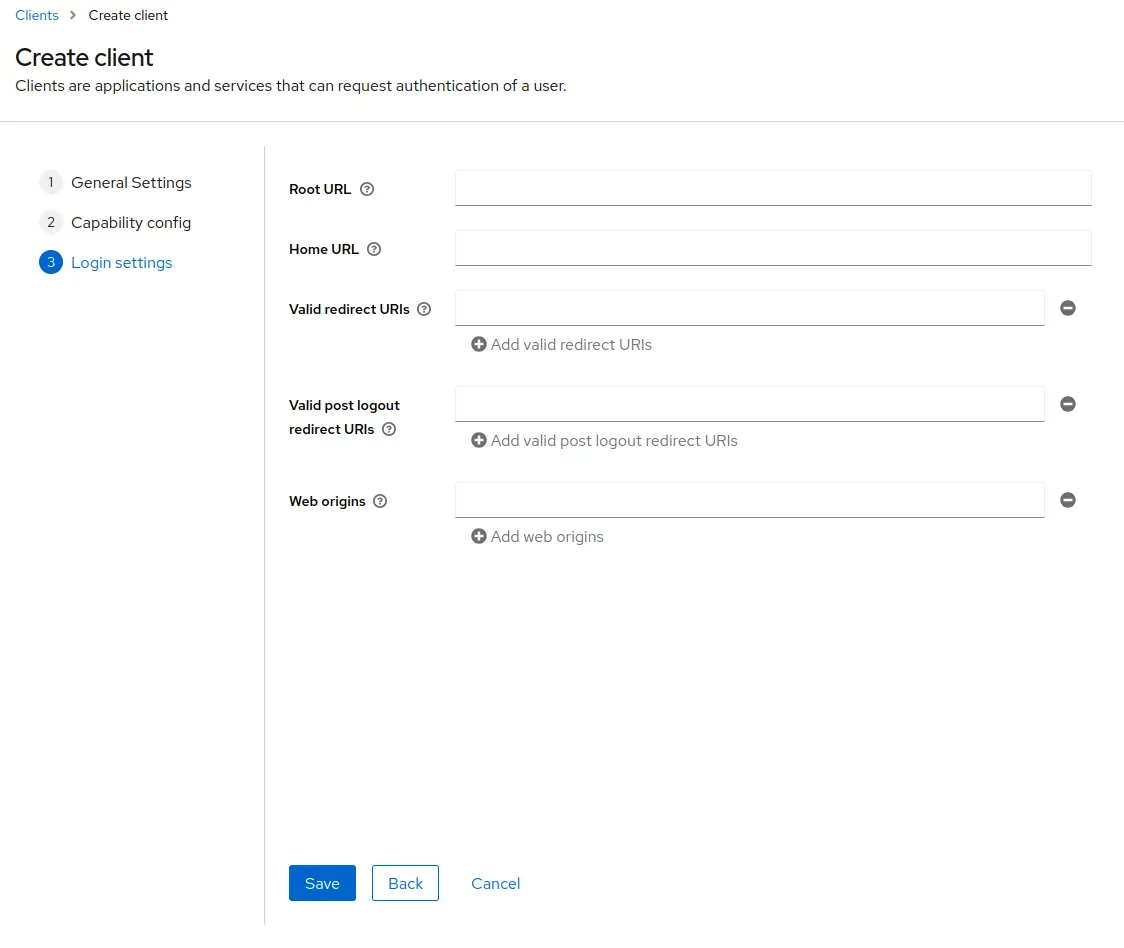 Click
Click Save.Go to
Clients->vmagent->Credentials.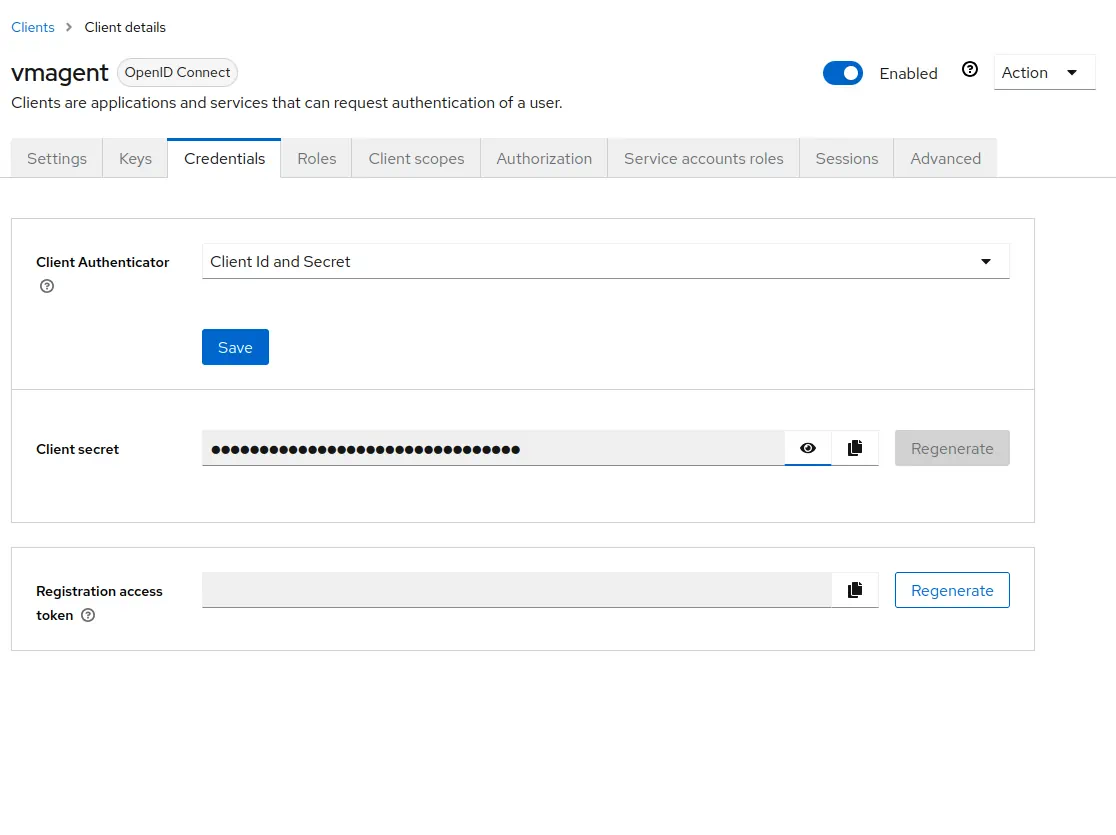 Copy the value of
Copy the value of Client secret. It will be used later in vmagent configuration.Go to
Clients->vmagent->Client scopes.
Click atvmagent-dedicated->Configure a new mapper->User attribute.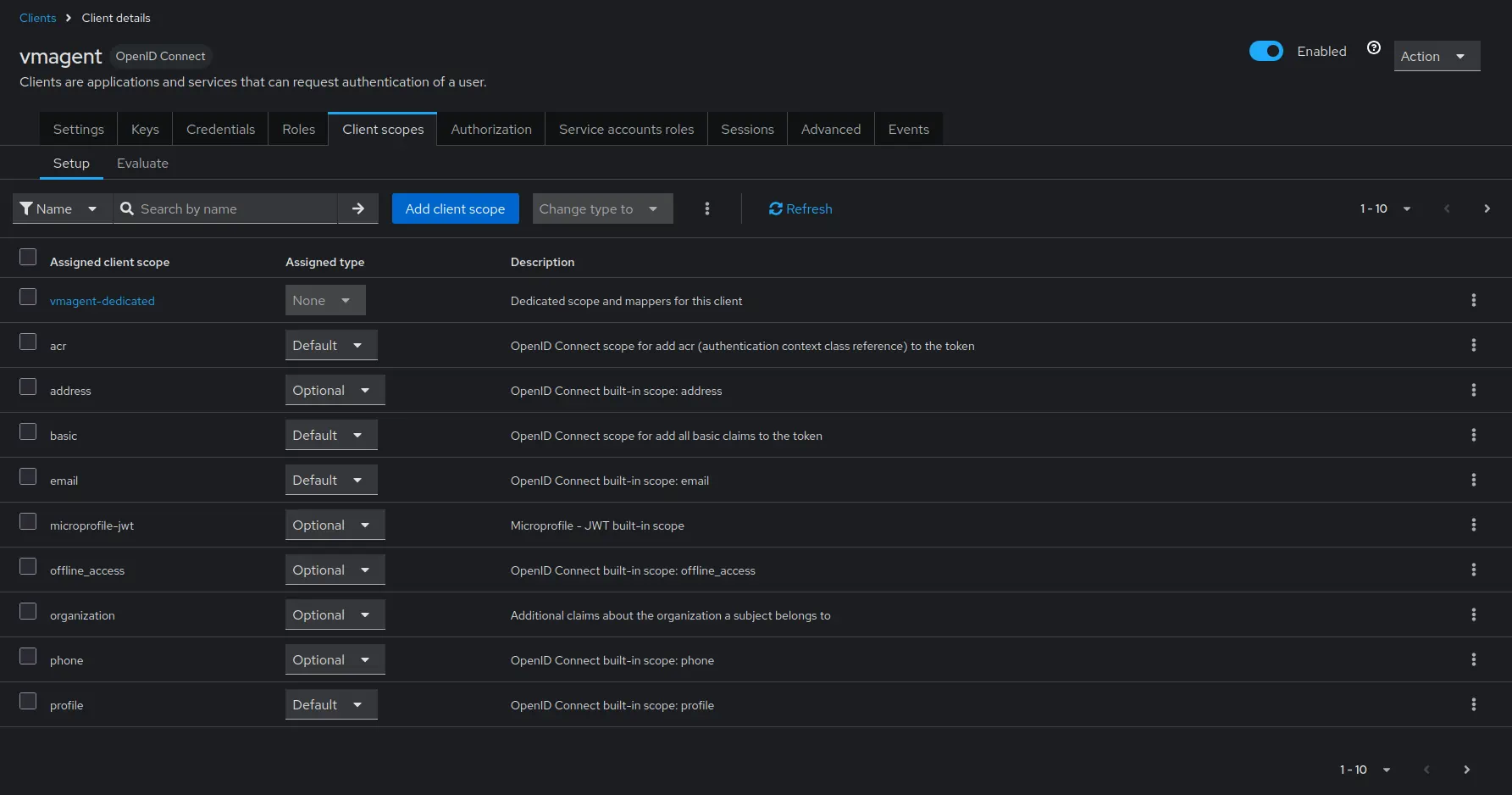
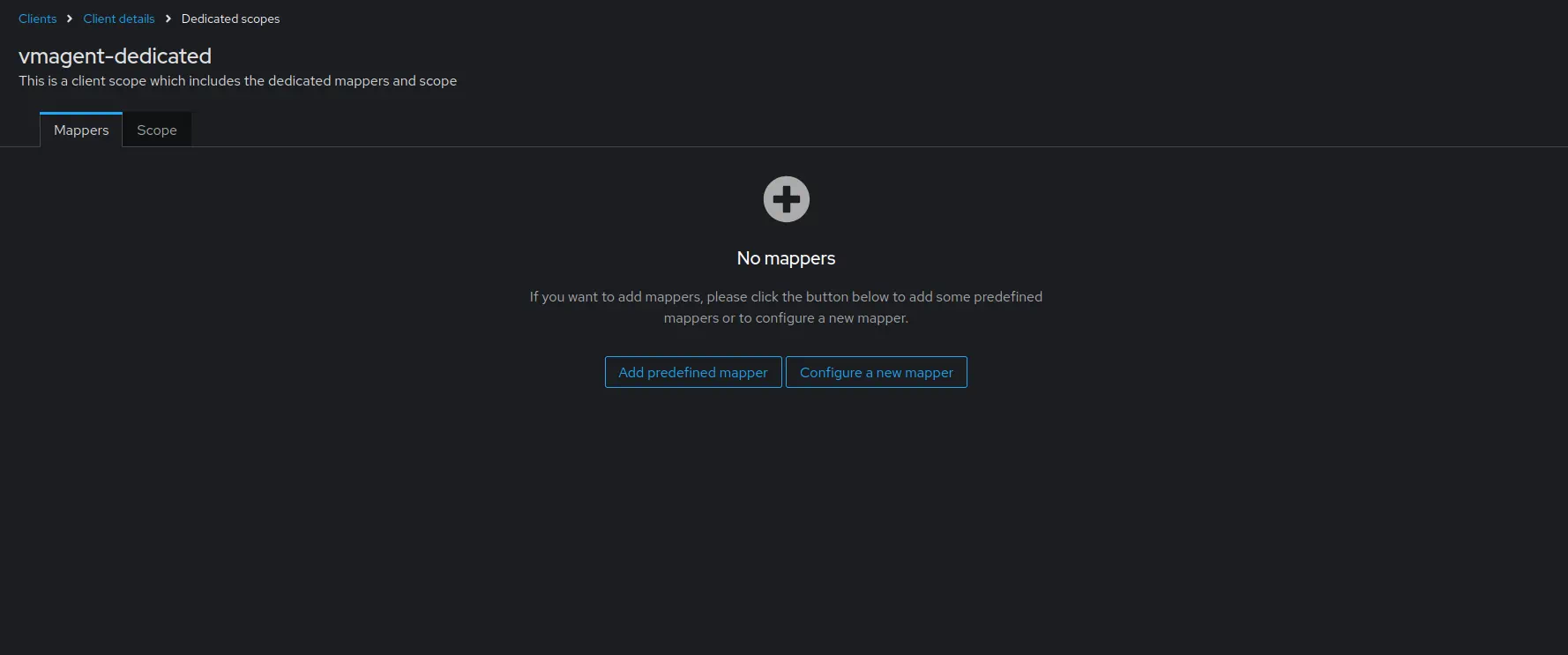 Configure the mapper as follows
Configure the mapper as followsNameasvm_access.Token Claim Nameasvm_access.User Attributeasvm_access.Claim JSON TypeasJSON. EnableAdd to ID tokenandAdd to access token.
Go to
Service account roles-> click onservice-account-vmagent.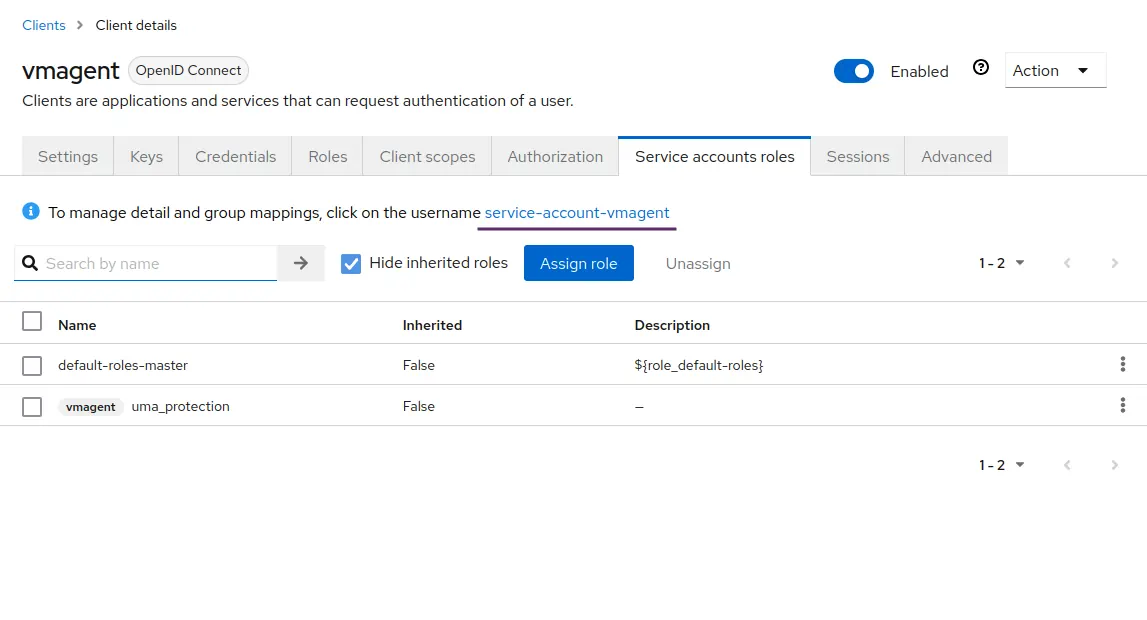
Go to
Attributestab and add an attribute. Changevm_accessattribute value to{"tenant_id" : {"account_id": 0, "project_id": 0 }}.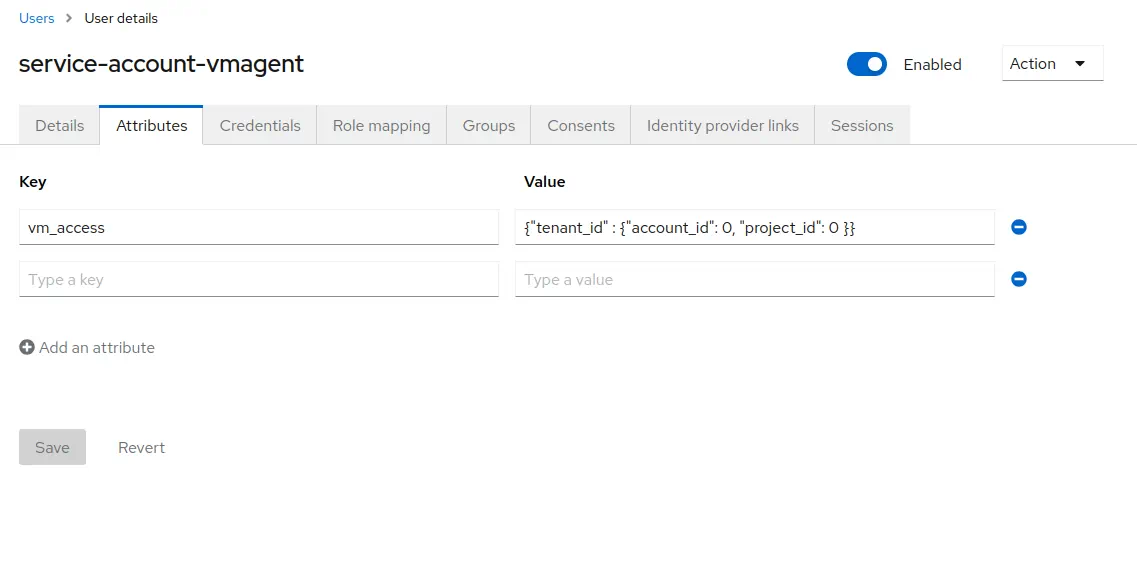 Click
Click Save.
Once iDP configuration is done, vmagent configuration needs to be updated to use oAuth for remote write:
vmagent:
image: victoriametrics/vmagent:v1.132.0
volumes:
- ./scrape.yaml:/etc/vmagent/config.yaml
- ./vmagent-client-secret:/etc/vmagent/oauth2-client-secret
command:
- -promscrape.config=/etc/vmagent/config.yaml
- -remoteWrite.url=http://vmgateway-cluster:8431/api/v1/write
- -remoteWrite.url=http://vmgateway-single:8431/api/v1/write
- -remoteWrite.oauth2.clientID={CLIENT_ID}
- -remoteWrite.oauth2.clientSecretFile=/etc/vmagent/oauth2-client-secret
- -remoteWrite.oauth2.tokenUrl=http://keycloak:8080/realms/master/protocol/openid-connect/token
- -remoteWrite.oauth2.scopes=openid
It is required to replace {CLIENT_ID} with the client ID and provide the client secret in vmagent-client-secret file.
Note that vmagent will use the same token for both single-node and cluster vmgateway. vmgateway running in cluster mode
will use tenant information from the token to route the request to the correct tenant. vmgateway running in single-node mode
will just verify token validity.