This guide covers:
- The setup of a VictoriaMetrics Single in Kubernetes via Helm charts
- How to scrape metrics from k8s components using service discovery
- How to visualize stored data
- How to store metrics in VictoriaMetrics tsdb
Precondition
We will use:
We use GKE cluster from GCP but this guide is also applied on any Kubernetes cluster. For example Amazon EKS .
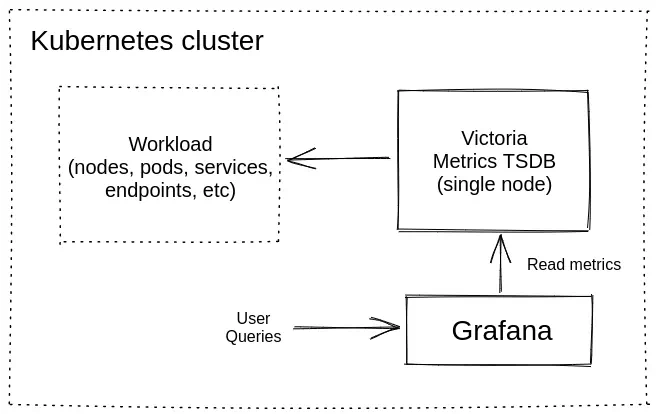
1. VictoriaMetrics Helm repository #
You need to add the VictoriaMetrics Helm repository to install VictoriaMetrics components. We’re going to use VictoriaMetrics Single . You can do this by running the following command:
helm repo add vm https://victoriametrics.github.io/helm-charts/
Update Helm repositories:
helm repo update
To verify that everything is set up correctly you may run this command:
helm search repo vm/
The expected output is:
NAME CHART VERSION APP VERSION DESCRIPTION
vm/victoria-logs-single 0.9.3 v1.16.0 Victoria Logs Single version - high-performance...
vm/victoria-metrics-agent 0.17.2 v1.113.0 Victoria Metrics Agent - collects metrics from ...
vm/victoria-metrics-alert 0.15.0 v1.113.0 Victoria Metrics Alert - executes a list of giv...
vm/victoria-metrics-anomaly 1.9.0 v1.21.0 Victoria Metrics Anomaly Detection - a service ...
vm/victoria-metrics-auth 0.10.0 v1.113.0 Victoria Metrics Auth - is a simple auth proxy ...
vm/victoria-metrics-cluster 0.19.2 v1.113.0 Victoria Metrics Cluster version - high-perform...
vm/victoria-metrics-common 0.0.42 Victoria Metrics Common - contains shared templ...
vm/victoria-metrics-distributed 0.9.0 v1.113.0 A Helm chart for Running VMCluster on Multiple ...
vm/victoria-metrics-gateway 0.8.0 v1.113.0 Victoria Metrics Gateway - Auth & Rate-Limittin...
vm/victoria-metrics-k8s-stack 0.39.0 v1.113.0 Kubernetes monitoring on VictoriaMetrics stack....
vm/victoria-metrics-operator 0.43.0 v0.54.1 Victoria Metrics Operator
vm/victoria-metrics-single 0.15.1 v1.113.0 Victoria Metrics Single version - high-performa...
2. Install VictoriaMetrics Single from Helm Chart #
Run this command in your terminal:
helm install vmsingle vm/victoria-metrics-single -f https://docs.victoriametrics.com/guides/examples/guide-vmsingle-values.yaml
Here is full file content guide-vmsingle-values.yaml
server:
scrape:
enabled: true
configMap: ""
config:
global:
scrape_interval: 15s
scrape_configs:
- job_name: victoriametrics
static_configs:
- targets: [ "localhost:8428" ]
- job_name: "kubernetes-apiservers"
kubernetes_sd_configs:
- role: endpoints
scheme: https
tls_config:
ca_file: /var/run/secrets/kubernetes.io/serviceaccount/ca.crt
insecure_skip_verify: true
bearer_token_file: /var/run/secrets/kubernetes.io/serviceaccount/token
relabel_configs:
- source_labels:
[
__meta_kubernetes_namespace,
__meta_kubernetes_service_name,
__meta_kubernetes_endpoint_port_name,
]
action: keep
regex: default;kubernetes;https
- job_name: "kubernetes-nodes"
scheme: https
tls_config:
ca_file: /var/run/secrets/kubernetes.io/serviceaccount/ca.crt
insecure_skip_verify: true
bearer_token_file: /var/run/secrets/kubernetes.io/serviceaccount/token
kubernetes_sd_configs:
- role: node
relabel_configs:
- action: labelmap
regex: __meta_kubernetes_node_label_(.+)
- target_label: __address__
replacement: kubernetes.default.svc:443
- source_labels: [ __meta_kubernetes_node_name ]
regex: (.+)
target_label: __metrics_path__
replacement: /api/v1/nodes/$1/proxy/metrics
- job_name: "kubernetes-nodes-cadvisor"
scheme: https
tls_config:
ca_file: /var/run/secrets/kubernetes.io/serviceaccount/ca.crt
insecure_skip_verify: true
bearer_token_file: /var/run/secrets/kubernetes.io/serviceaccount/token
kubernetes_sd_configs:
- role: node
relabel_configs:
- action: labelmap
regex: __meta_kubernetes_node_label_(.+)
- target_label: __address__
replacement: kubernetes.default.svc:443
- source_labels: [ __meta_kubernetes_node_name ]
regex: (.+)
target_label: __metrics_path__
replacement: /api/v1/nodes/$1/proxy/metrics/cadvisor
metric_relabel_configs:
- action: replace
source_labels: [pod]
regex: '(.+)'
target_label: pod_name
replacement: '${1}'
- action: replace
source_labels: [container]
regex: '(.+)'
target_label: container_name
replacement: '${1}'
- action: replace
target_label: name
replacement: k8s_stub
- action: replace
source_labels: [id]
regex: '^/system\.slice/(.+)\.service$'
target_label: systemd_service_name
replacement: '${1}'
- By running
helm install vmsingle vm/victoria-metrics-singlewe install VictoriaMetrics Single to default namespace inside your cluster - By adding
scrape: enabled: truewe add and enable autodiscovery scraping from kubernetes cluster to VictoriaMetrics Single - On line 67 from
https://docs.victoriametrics.com/guides/examples/guide-vmsingle-values.yaml
we added
metric_relabel_configssection that will help us to show Kubernetes metrics on Grafana dashboard.
As a result of the command you will see the following output:
NAME: vmsingle
LAST DEPLOYED: Fri Mar 21 11:50:39 2025
NAMESPACE: default
STATUS: deployed
REVISION: 1
TEST SUITE: None
NOTES:
The VictoriaMetrics write api can be accessed via port 8428 on the following DNS name from within your cluster:
vmsingle-victoria-metrics-single-server.default.svc.cluster.local.
Metrics Ingestion:
Get the Victoria Metrics service URL by running these commands in the same shell:
export POD_NAME=$(kubectl get pods --namespace default -l "app=" -o jsonpath="{.items[0].metadata.name}")
kubectl --namespace default port-forward $POD_NAME 8428
Write URL inside the kubernetes cluster:
http://vmsingle-victoria-metrics-single-server.default.svc.cluster.local.:8428/<protocol-specific-write-endpoint>
All supported write endpoints can be found at https://docs.victoriametrics.com/victoriametrics/single-server-victoriametrics/#how-to-import-time-series-data
E.g: for Prometheus:
http://vmsingle-victoria-metrics-single-server.default.svc.cluster.local.:8428/api/v1/write
Metrics Scrape:
Pull-based scrapes are enabled
Scrape config can be displayed by running this command::
kubectl get cm vmsingle-victoria-metrics-single-server-scrapeconfig -n default
The target’s information is accessible via api:
Inside cluster:
http://vmsingle-victoria-metrics-single-server.default.svc.cluster.local.:8428/targets
Outside cluster:
You need to port-forward service (see instructions above) and call
http://<service-host-port>/targets
Read Data:
The following URL can be used as the datasource URL in Grafana::
http://vmsingle-victoria-metrics-single-server.default.svc.cluster.local.:8428
For us it’s important to remember the url for the datasource (copy lines from output).
Verify that VictoriaMetrics pod is up and running by executing the following command:
kubectl get pods
The expected output is:
NAME READY STATUS RESTARTS AGE
vmsingle-victoria-metrics-single-server-0 1/1 Running 0 68s
3. Install and connect Grafana to VictoriaMetrics with Helm #
Add the Grafana Helm repository.
helm repo add grafana https://grafana.github.io/helm-charts
helm repo update
By installing the Chart with the release name my-grafana, you add the VictoriaMetrics datasource with official dashboard and kubernetes dashboard:
cat <<EOF | helm install my-grafana grafana/grafana -f -
datasources:
datasources.yaml:
apiVersion: 1
datasources:
- name: victoriametrics
type: prometheus
orgId: 1
url: http://vmsingle-victoria-metrics-single-server.default.svc.cluster.local:8428
access: proxy
isDefault: true
updateIntervalSeconds: 10
editable: true
dashboardProviders:
dashboardproviders.yaml:
apiVersion: 1
providers:
- name: 'default'
orgId: 1
folder: ''
type: file
disableDeletion: true
editable: true
options:
path: /var/lib/grafana/dashboards/default
dashboards:
default:
victoriametrics:
gnetId: 10229
revision: 22
datasource: victoriametrics
kubernetes:
gnetId: 14205
revision: 1
datasource: victoriametrics
EOF
By running this command we:
- Install Grafana from Helm repository.
- Provision VictoriaMetrics datasource with the url from the output above which we copied before.
- Add this dashboard for VictoriaMetrics.
- Add this dashboard to see Kubernetes cluster metrics.
Check the output log in your terminal.
To see the password for Grafana admin user use the following command:
kubectl get secret --namespace default my-grafana -o jsonpath="{.data.admin-password}" | base64 --decode ; echo
Expose Grafana service on 127.0.0.1:3000:
export POD_NAME=$(kubectl get pods --namespace default -l "app.kubernetes.io/name=grafana,app.kubernetes.io/instance=my-grafana" -o jsonpath="{.items[0].metadata.name}")
kubectl --namespace default port-forward $POD_NAME 3000
Now Grafana should be accessible on the http://127.0.0.1:3000 address.
4. Check the obtained result in your browser #
To check that VictoriaMetrics has collects metrics from the k8s cluster open in browser http://127.0.0.1:3000/dashboards and choose Kubernetes Cluster Monitoring (via Prometheus) dashboard. Use admin for login and password that you previously obtained from kubectl.
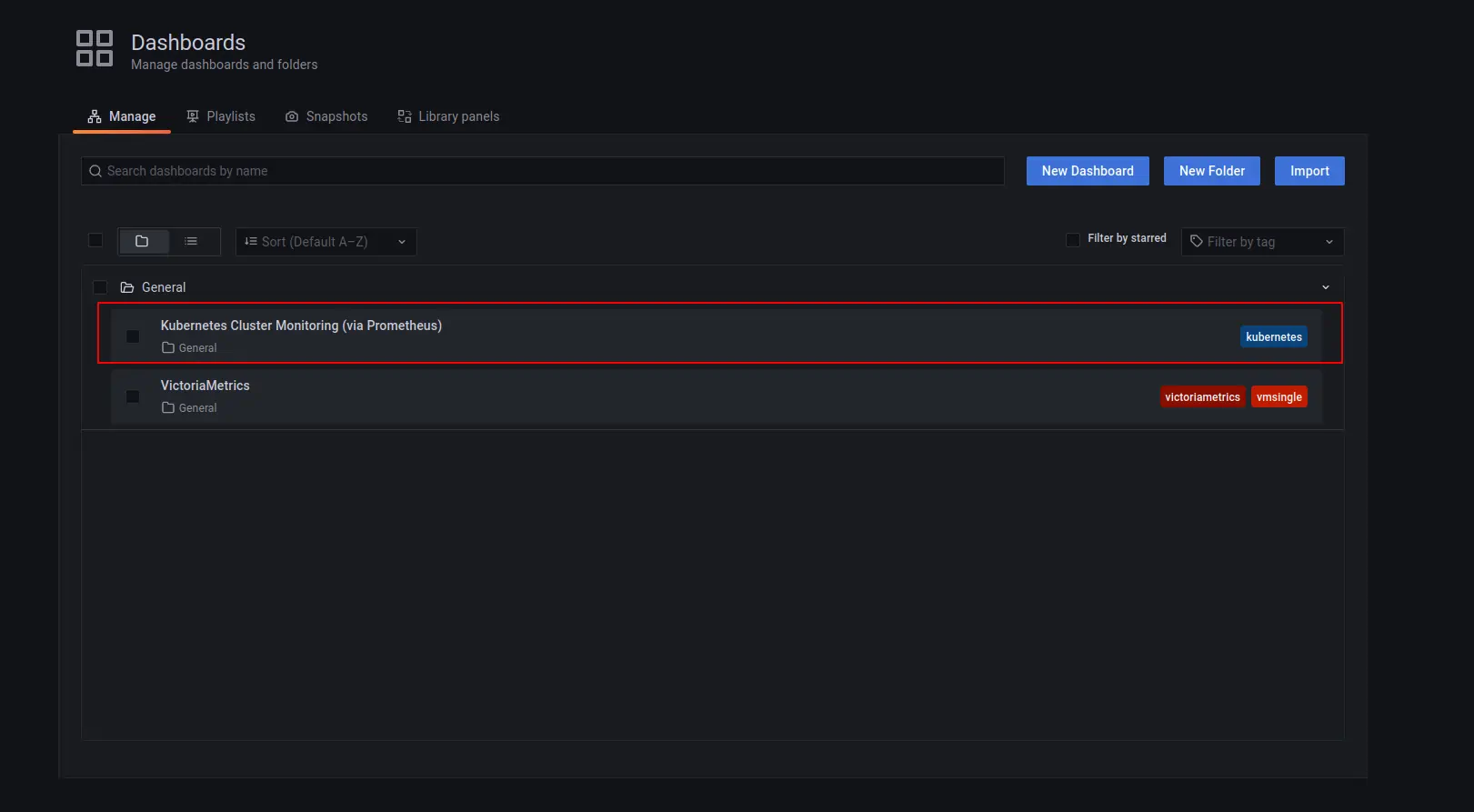
You will see something like this:
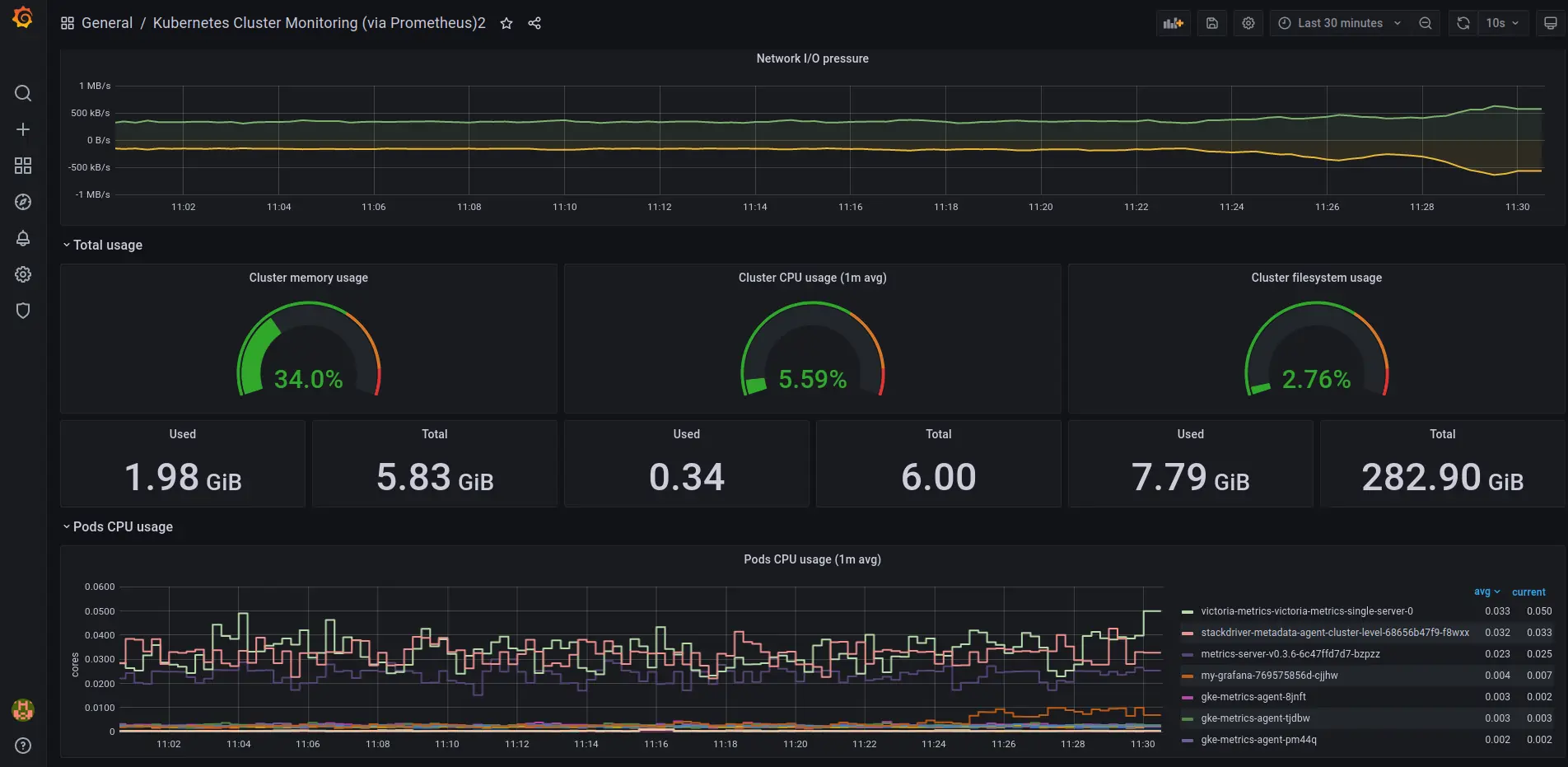
VictoriaMetrics dashboard also available to use:
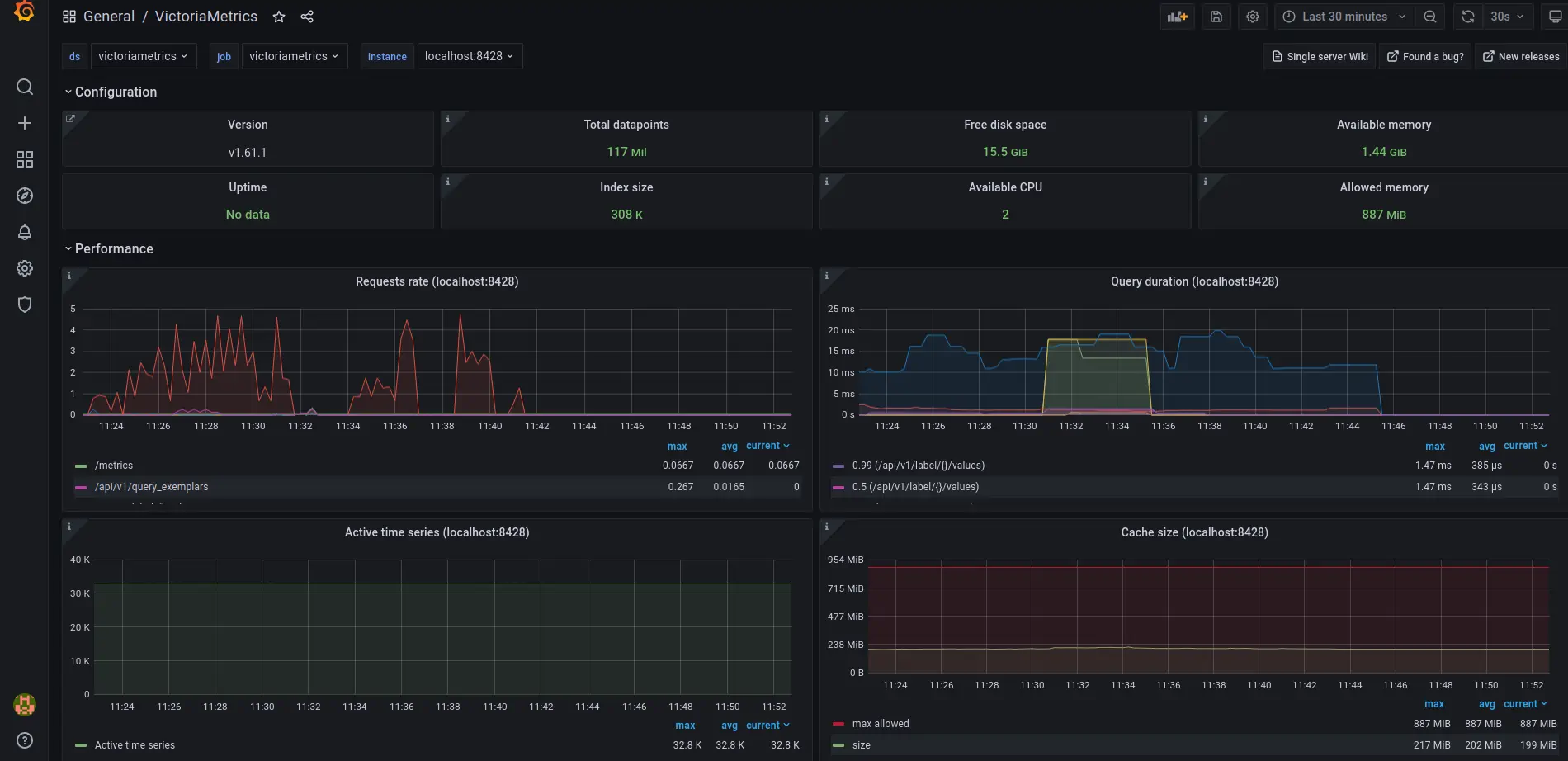
5. Final thoughts #
- We have set up TimeSeries Database for your k8s cluster.
- Collected metrics from all running pods,nodes, … and store them in VictoriaMetrics database.
- Visualize resources used in Kubernetes cluster by Grafana dashboards.