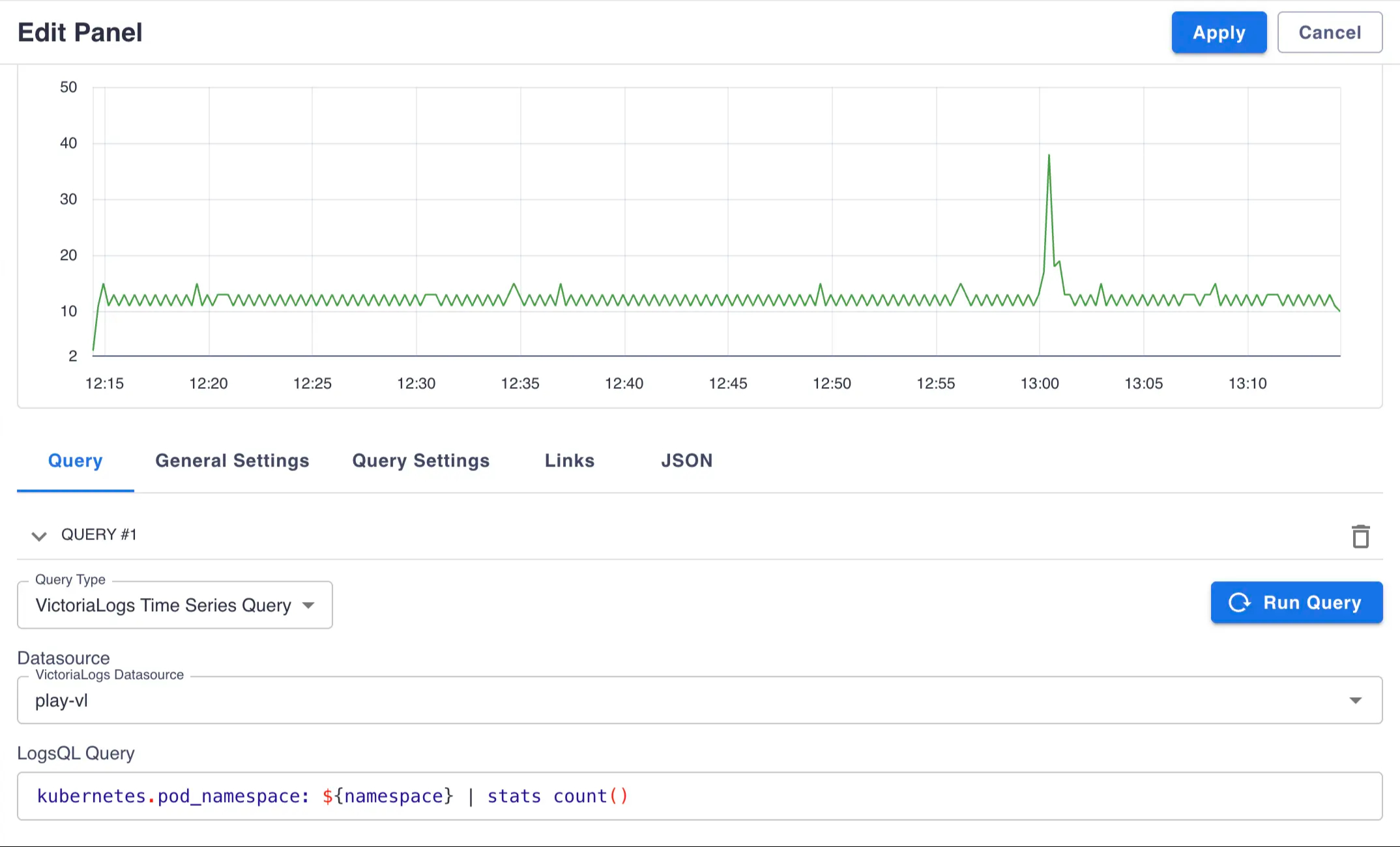Starting with Perses v0.53.0-beta.2 release introduces first-class integration with VictoriaLogs.
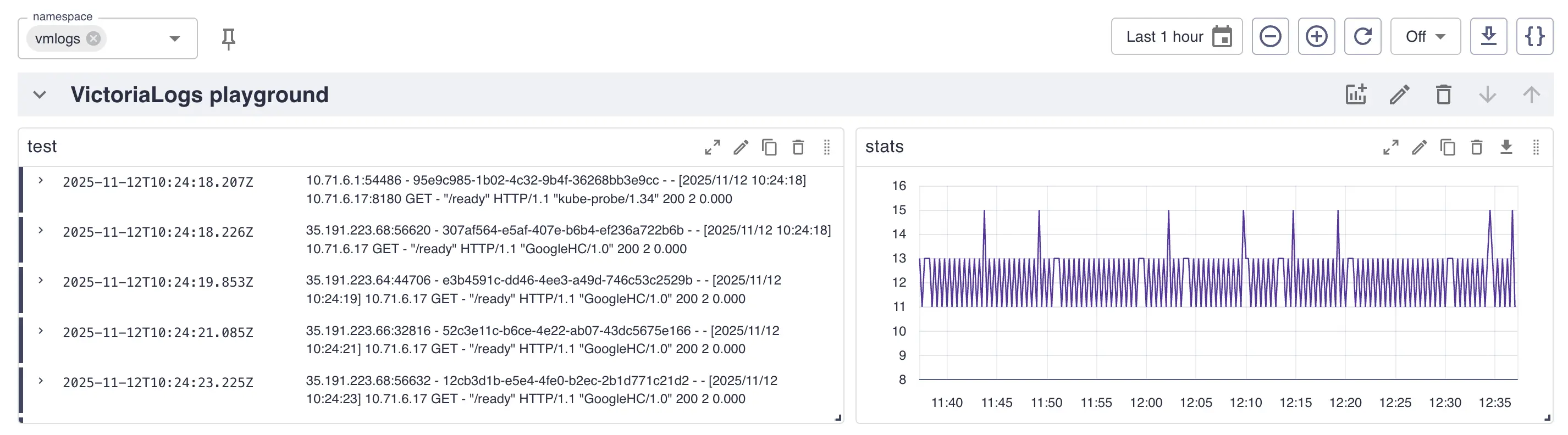
Plugins setup #
Datasource plugin #
- Go to
http://<perses-url>/projects/<project-name>/datasourcesand clickADD DATASOURCE. - Fill
Namefield with desired datasource name and selectVictoriaLogs DatasourceinSourcedropdown. - Choose
ProxyorDirect accessdepending on the public availability of your VictoriaLogs instance. - Click
Saveto submit.
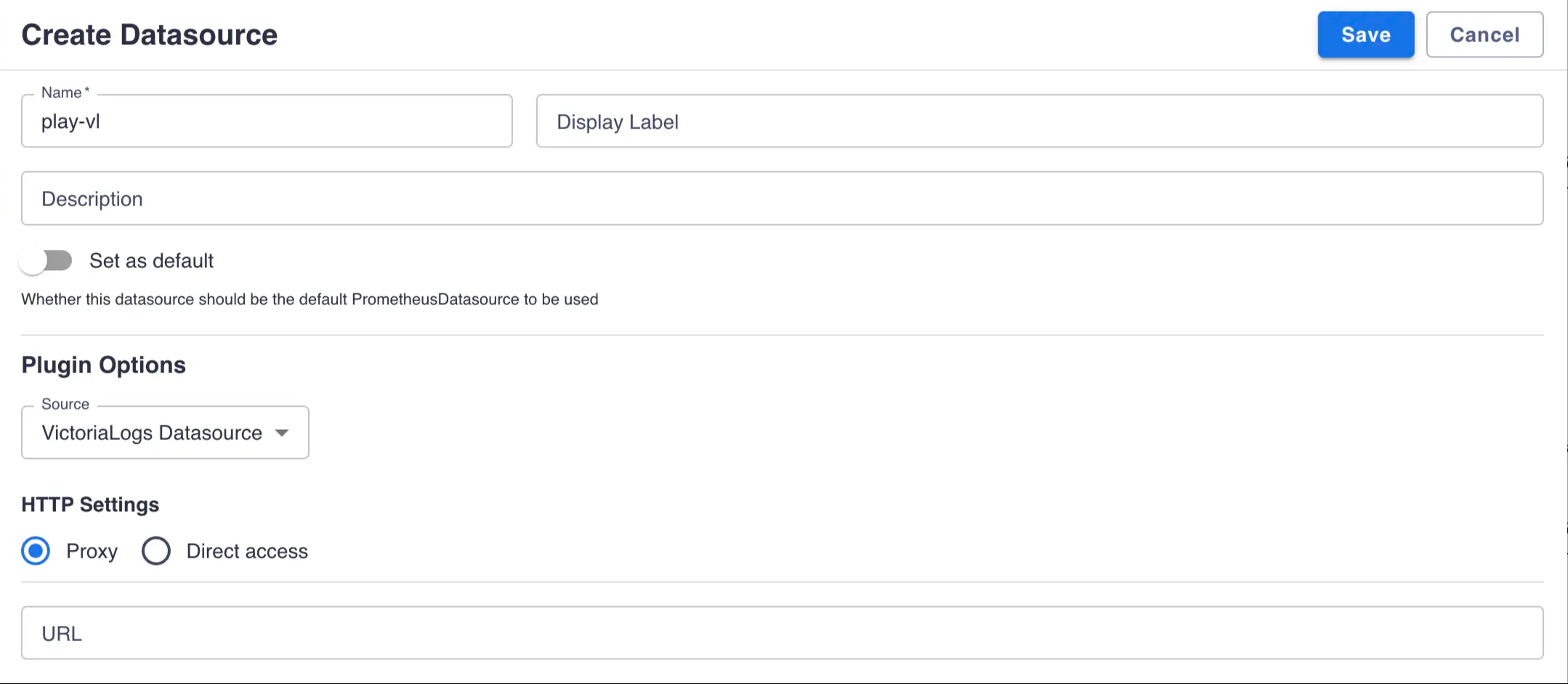
Variables plugin #
- Go to
http://<perses-url>/projects/<project-name>/variablesand clickADD VARIABLE. - Fill
Namefield with desired variable name. - Select
ListinTypedropdown. - Select
VictoriaLogs Field Values VariableinSourcedropdown. - Select the VictoriaLogs datasource you created above from the
VictoriaLogs Datasourcedropdown. - Type
LogsQL query
in
Queryfield. The result of this query becomes the source of values for the variable. - Type a name of field to extract values for into
Field Namefield. - Click
Saveto submit.
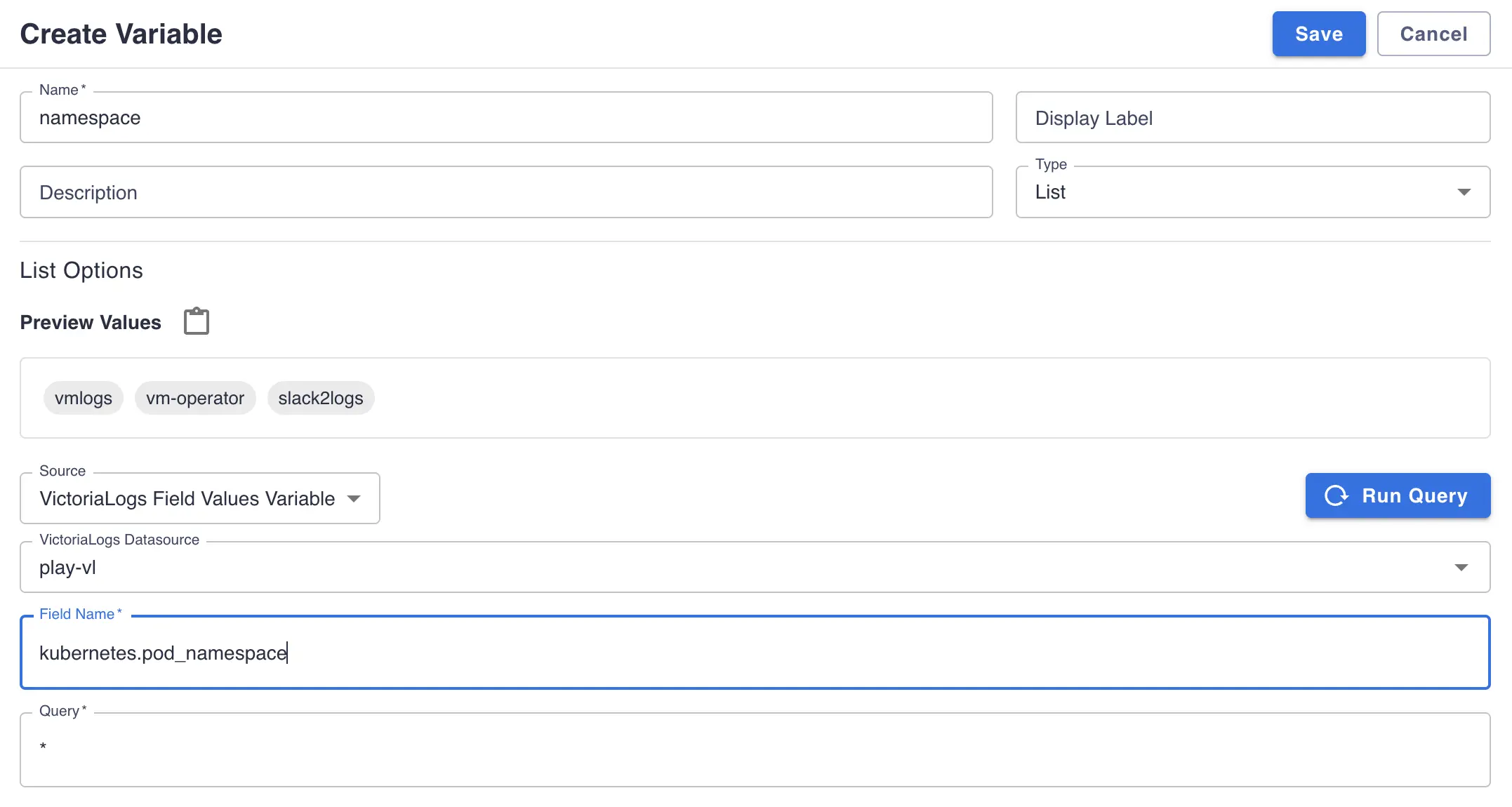
Create panels #
Logs Panel #
- Go to project dashboard page
http://<perses-url>/projects/<project-name>/dashboards/<dashboard-name>, clickEditand thenPanelbuttons. - Fill
Namefield with desired panel name. - Select
Logs TableinTypedropdown. - Select
VictoriaLogs Log QueryinQuery Typedropdown. - Select the VictoriaLogs datasource you created above from the
VictoriaLogs Datasourcedropdown. - Type a valid
LogsQL query
in
LogsQL Queryfield, it may reference a variable defined in variables plugin section using${var-name}expression or with specific formats like${var:pipe}for regex filters or${var:csv}for comma-separated values.
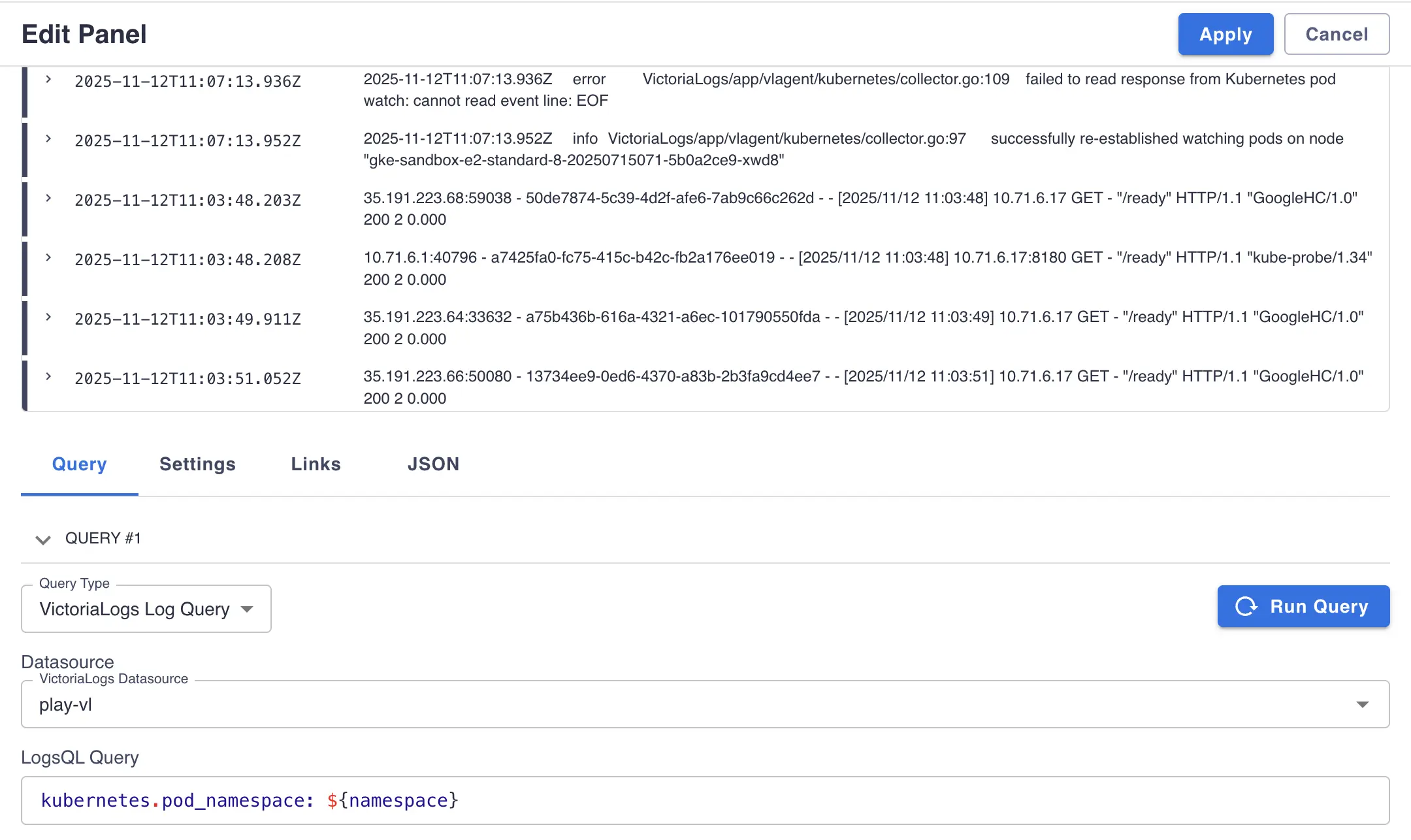
Time Series Panel #
- Go to project dashboard page
http://<perses-url>/projects/<project-name>/dashboards/<dashboard-name>, clickEditand thenPanelbuttons. - Fill
Namefield with desired panel name. - Select
Time Series ChartinTypedropdown. - Select
VictoriaLogs Time Series QueryinQuery Typedropdown. - Select the VictoriaLogs datasource you configured above from the
VictoriaLogs Datasourcedropdown. - Type a valid
LogsQL stats query
you want to build a graph for in
LogsQL Queryfield. Query may reference a variable defined in variables plugin section using${var-name}expression or with specific formats like${var:pipe}for regex filters or${var:csv}for comma-separated values. - Click
Addto save a panel.