VictoriaMetrics Cloud supports configuring alerting rules, powered by vmalert, and sending notifications with hosted Alertmanager.
Configure Alertmanager #
You have two options to configure Cloud Alertmanager:
- From integrations section: Menu “Integrations”
->“Cloud Alertmanager”->“New configuration”: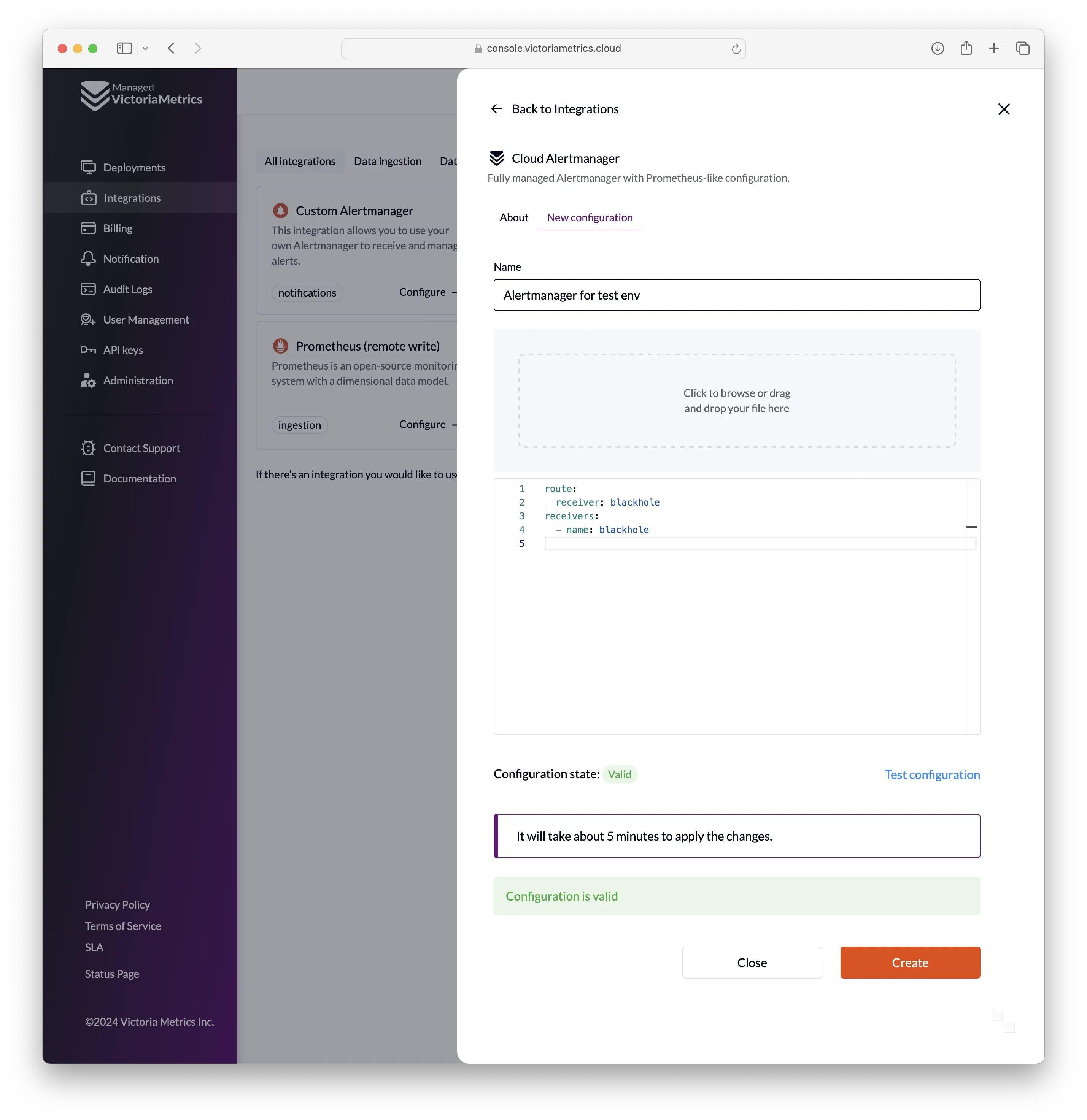
- From deployment page: “Deployment page”
->“Rules” tab->“Settings”->“Connect notifier”/“New notifier”: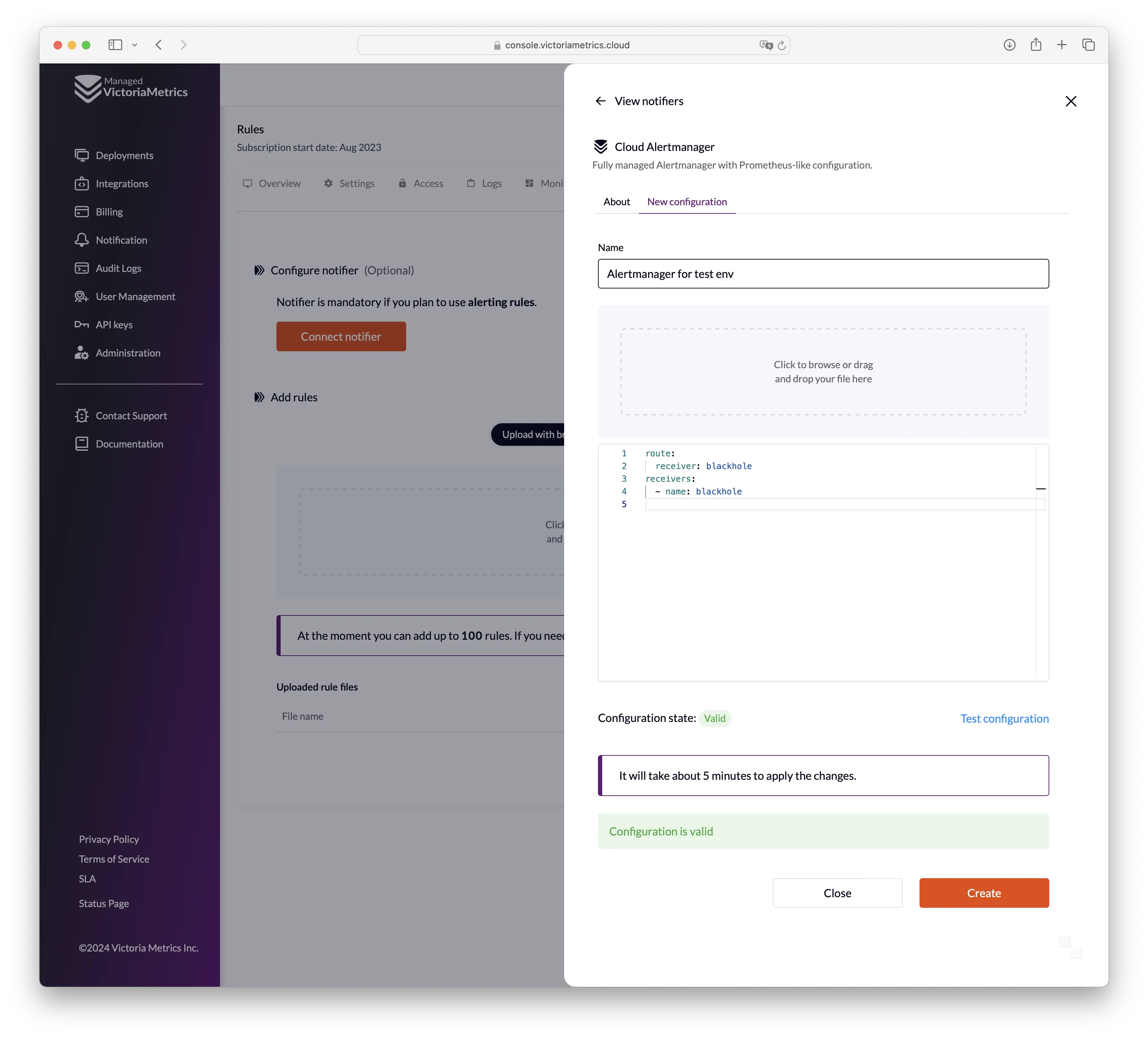
For creating a new configuration, you need to provide the following parameters:
- Name of the configuration (it only affects the display in the user interface)
- Configuration file in specified format
Before saving the configuration, you can validate it by clicking the “Test configuration” button.
After creating the configuration, you can connect it to one or multiple deployments.
In order to do this you need to go to the “Deployment page” -> “Rules” tab -> “Settings” `,
select the created notifier and confirm the action:
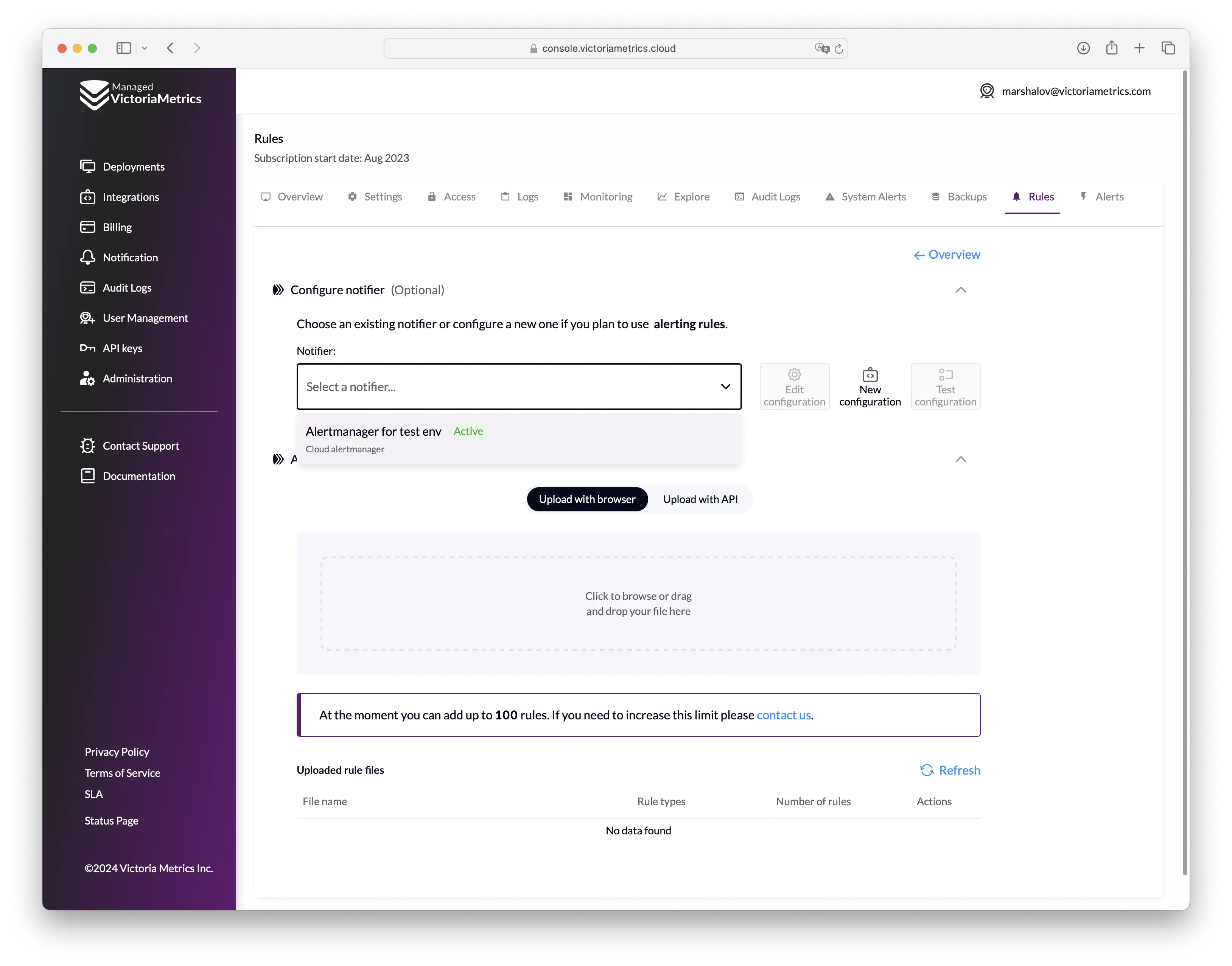
Alertmanager is now set up for your deployment, and you be able to get notifications from it.
Alertmanager config specification #
VictoriaMetrics Cloud supports Alertmanager with standard configuration specification .
But with respect to the specification, there are the following limitations:
- Only allowed receivers:
discord_configspagerduty_configsslack_configswebhook_configsopsgenie_configswechat_configspushover_configsvictorops_configstelegram_configswebex_configsmsteams_configs
- All configuration params with
_filesuffix are not allowed for security reasons. - The maximum file size is 20mb.
Configuration example #
Here is an example of Alertmanager configuration:
route:
receiver: slack-infra
repeat_interval: 1m
group_interval: 30s
routes:
- matchers:
- team = team-1
receiver: dev-team-1
continue: true
- matchers:
- team = team-2
receiver: dev-team-2
continue: true
receivers:
- name: slack-infra
slack_configs:
- api_url: https://hooks.slack.com/services/valid-url
channel: infra
title: |-
[{{ .Status | toUpper -}}
{{ if eq .Status "firing" }}:{{ .Alerts.Firing | len }}{{- end -}}
]
{{ if ne .Status "firing" -}}
:lgtm:
{{- else if eq .CommonLabels.severity "critical" -}}
:fire:
{{- else if eq .CommonLabels.severity "warning" -}}
:warning:
{{- else if eq .CommonLabels.severity "info" -}}
:information_source:
{{- else -}}
:question:
{{- end }}
text: |
{{ range .Alerts }}
{{- if .Annotations.summary }}
Summary: {{ .Annotations.summary }}
{{- end }}
{{- if .Annotations.description }}
Description: {{ .Annotations.description }}
{{- end }}
{{- end }}
actions:
- type: button
text: 'Query :mag:'
url: '{{ (index .Alerts 0).GeneratorURL }}'
- type: button
text: 'Silence :no_bell:'
url: '{{ template "__silenceURL" . }}'
- name: dev-team-1
slack_configs:
- api_url: https://hooks.slack.com/services/valid-url
channel: dev-alerts
- name: dev-team-2
slack_configs:
- api_url: https://hooks.slack.com/services/valid-url
channel: dev-alerts
Custom Alertmanager #
If for some reason Cloud Alertmanager is not suitable for you, you can use VictoriaMetrics Cloud with any external Alertmanager hosted in your infrastructure.
For that select Custom Alertmanager instead of Cloud Alertmanager when creating the Alertmanager :
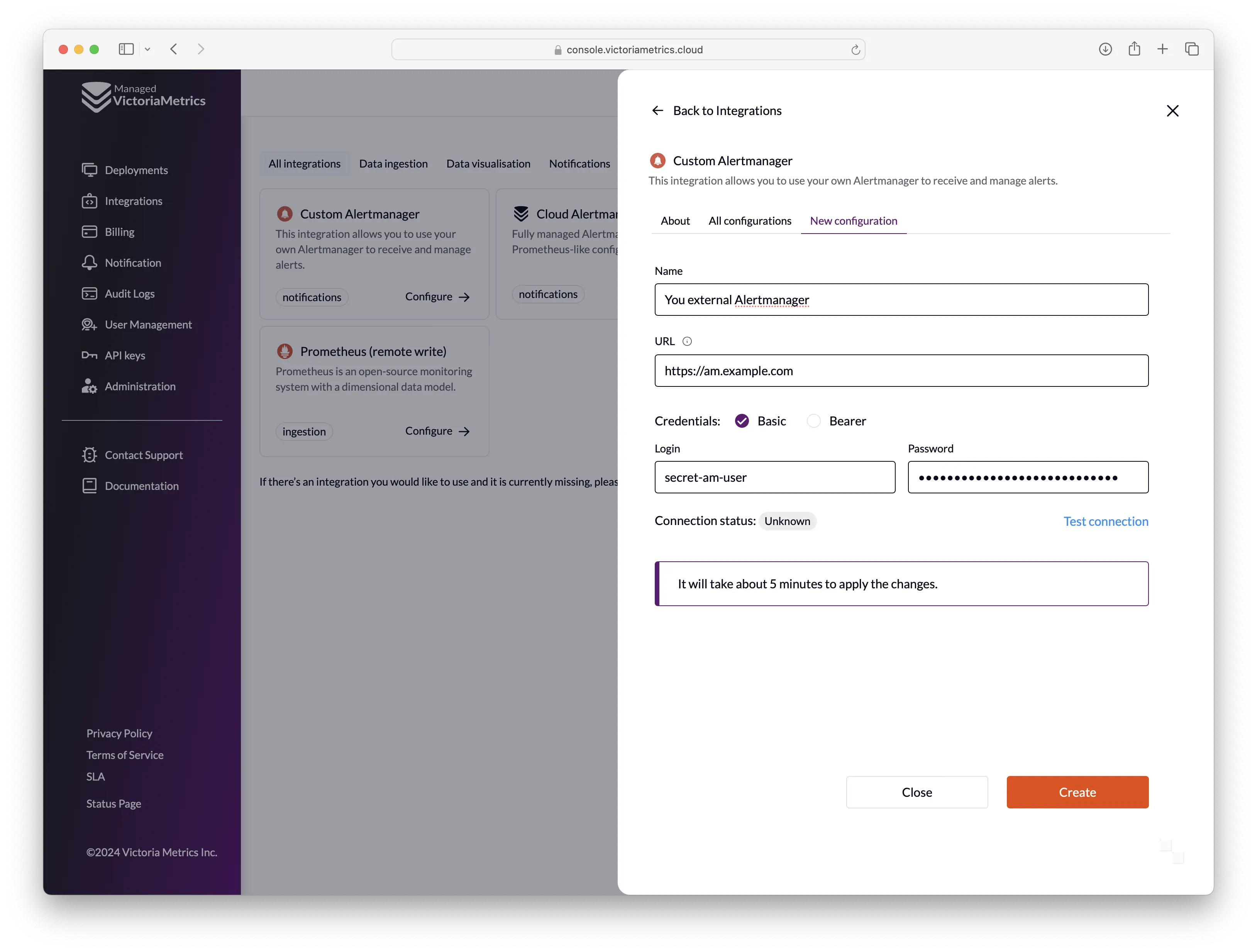
Limitations for the Custom Alertmanager:
- Your custom Alertmanager should be available from the Internet via HTTPS with Basic authentication or Bearer token authentication.
- You will not be able to use “Alerts” tab on the deployment page.
You can test the connection to your custom Alertmanager by clicking the “Test connection” button.
/api/v2/status endpoint is used to verify that connection to Alertmanager is working.
Configure alerting and recording rules #
Alerting and recording rules could be uploaded on “Deployment page” -> “Rules” tab -> “Settings”:
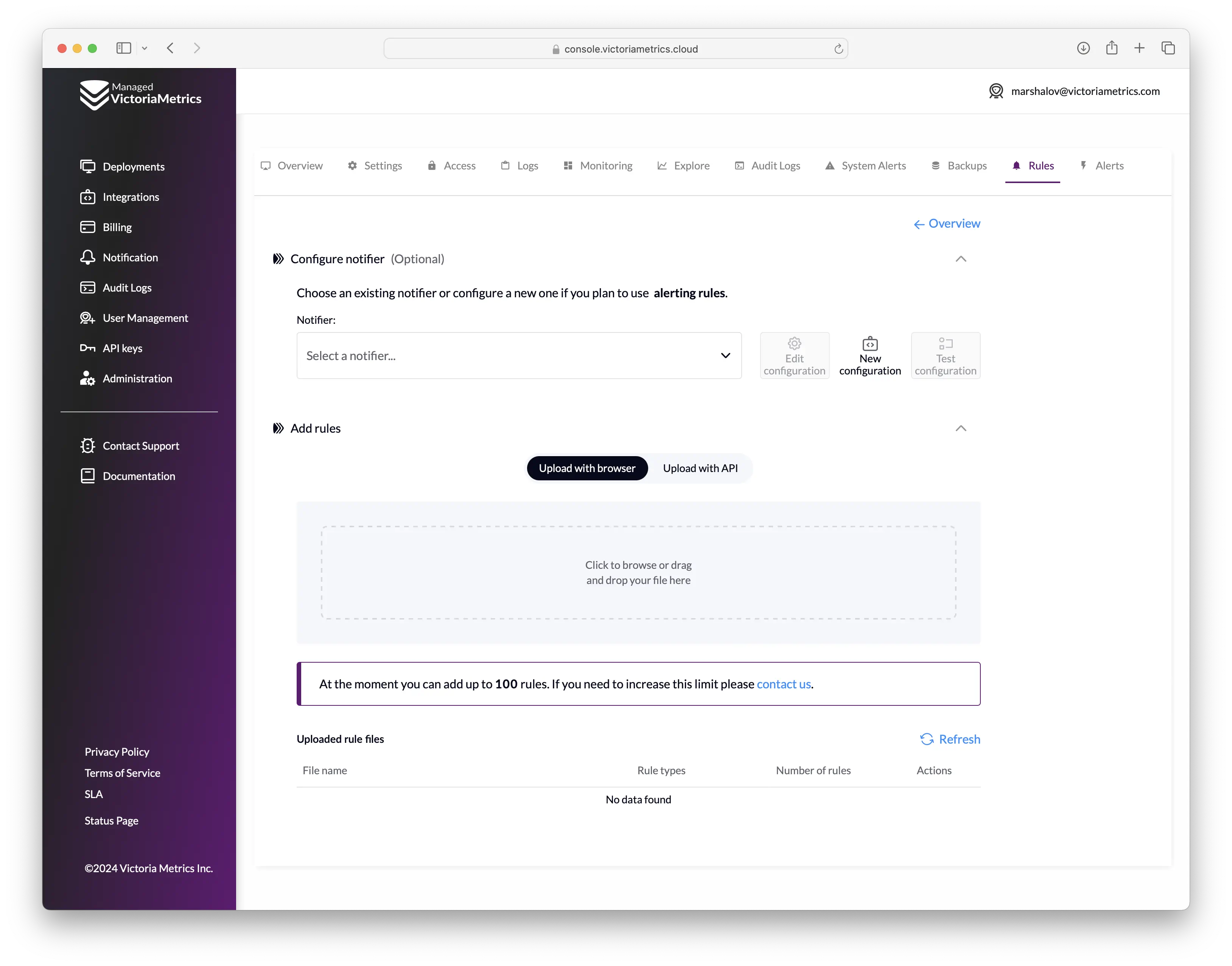
You can click on the upload area or drag and drop the files with rules there.
Files should be in the Prometheus alerting rules definition format or Prometheus recording rules definition format .
There are limitations for the rules files:
- All files may contain no more than 100 rules in total. If you need to upload more rules contact us via support-cloud@victoriametrics.com .
- The maximum file size is 20mb.
- The names of the groups in the files should be unique.
You can also use API for uploading rules. Switch to “Upload with API” on the page and follow the instructions:
- Choose the API key for uploading rules
- After that you can copy the curl command for uploading rules and execute it in your terminal
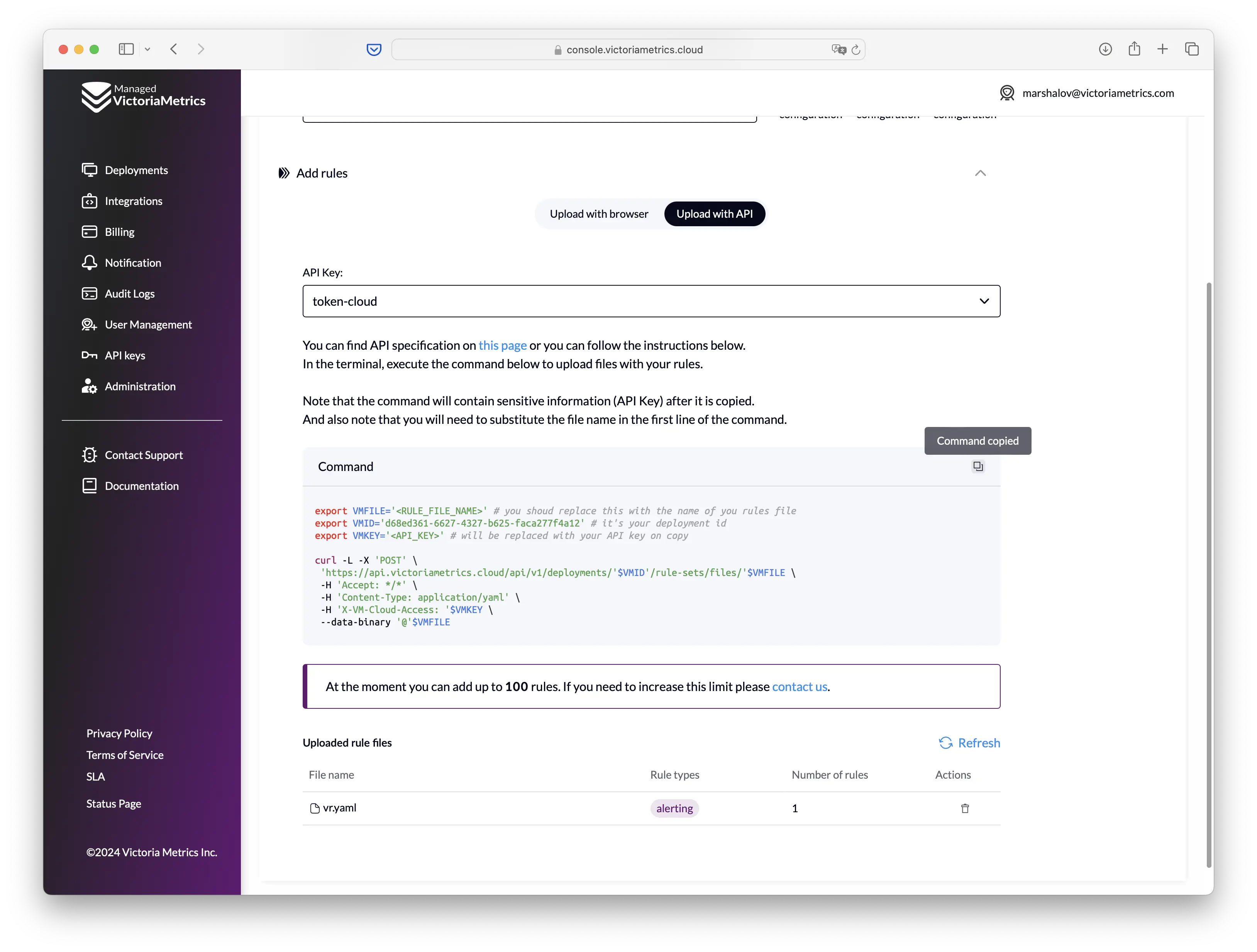
You can use the following API endpoints for the automation with rules:
- POST:
/api/v1/deployments/{deploymentId}/rule-sets/files/{fileName}- create/update rules file - DELETE
/api/v1/deployments/{deploymentId}/rule-sets/files/{fileName}- delete rules file
For more details, please check OpenAPI Reference .
Example of alerting rules #
Here is an example of alerting rules in the Prometheus alerting rules format:
groups:
- name: examples
concurrency: 2
interval: 10s
rules:
- alert: never-firing
expr: foobar > 0
for: 30s
labels:
severity: warning
annotations:
summary: empty result rule
- alert: always-firing
expr: vector(1) > 0
for: 30s
labels:
severity: critical
annotations:
summary: "rule must be always at firing state"
Troubleshooting #
Rules execution state #
The state of created rules is located in the Rules section of your deployment:
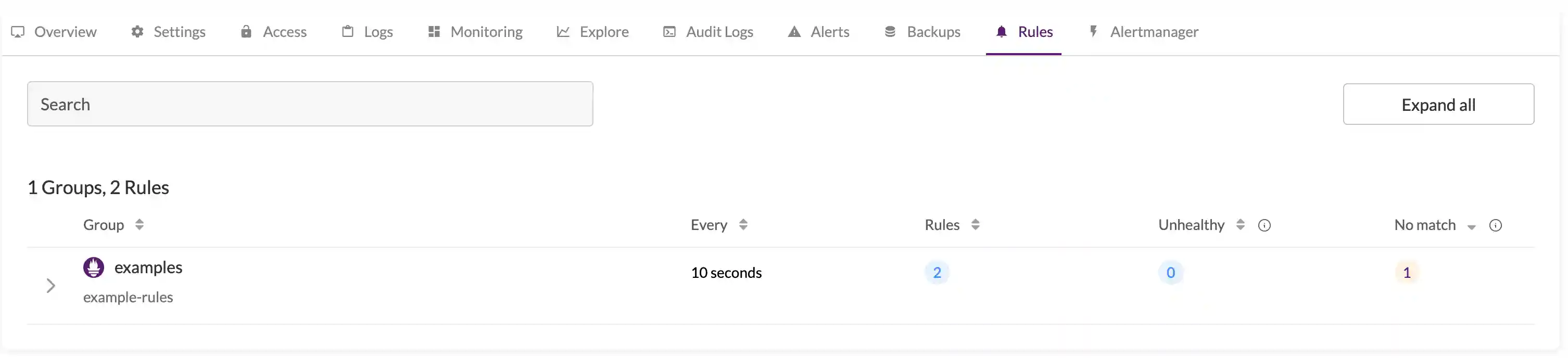
Debug #
It’s possible to debug the alerting stack with logs for vmalert and Alertmanager, which are accessible in the Logs section of the deployment.
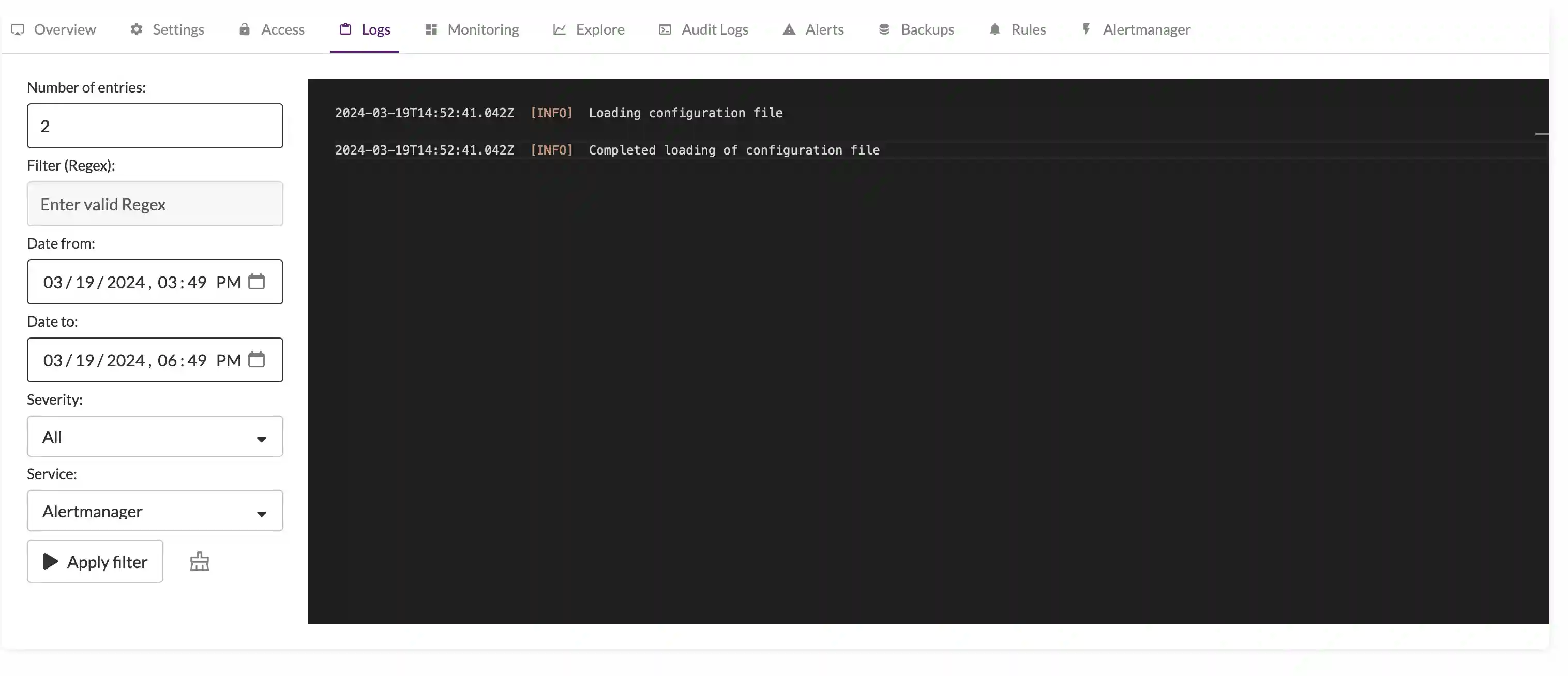
Monitoring #
Alertmanager and vmalert errors are tracked by a built-in monitoring system.
Deployment’s Alerts section has information about active incidents and incident history log.